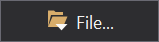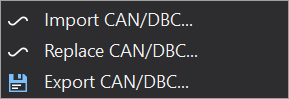CAN Signal Database (DBC) Import
Overview
Many ECUs and modules are provided with a Signal Database (DBC) file which defines the CAN IDs and scaling factors that are output by nodes (e.g. ECUs) on the CAN network.
GEMS GWv4 software can generate a dbc file for the CAN telemetry output for any GEMS CAN enabled ECU.
Dash Design supports importing DBC files and this greatly simplifies the initial setup of the display. As well as importing the CAN ID, start bit, length etc for each channel, it also imports scaling factors and creates the outputs required for use by any of the display gauges.
DBC Import Process
To import a DBC file into the current setup, click the Import… button in the CAN Receive editor.
Select “Import CAN/DBC…” to add to the current list of signals.
Select the DBC file to open from the file dialog. The DBC Import dialog will then be shown:
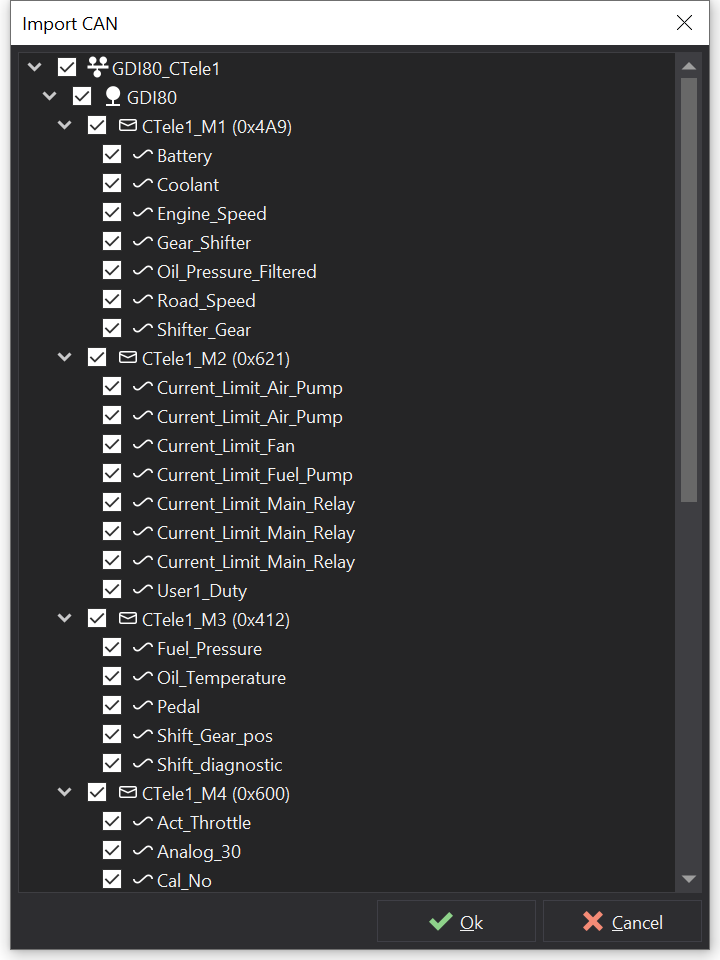
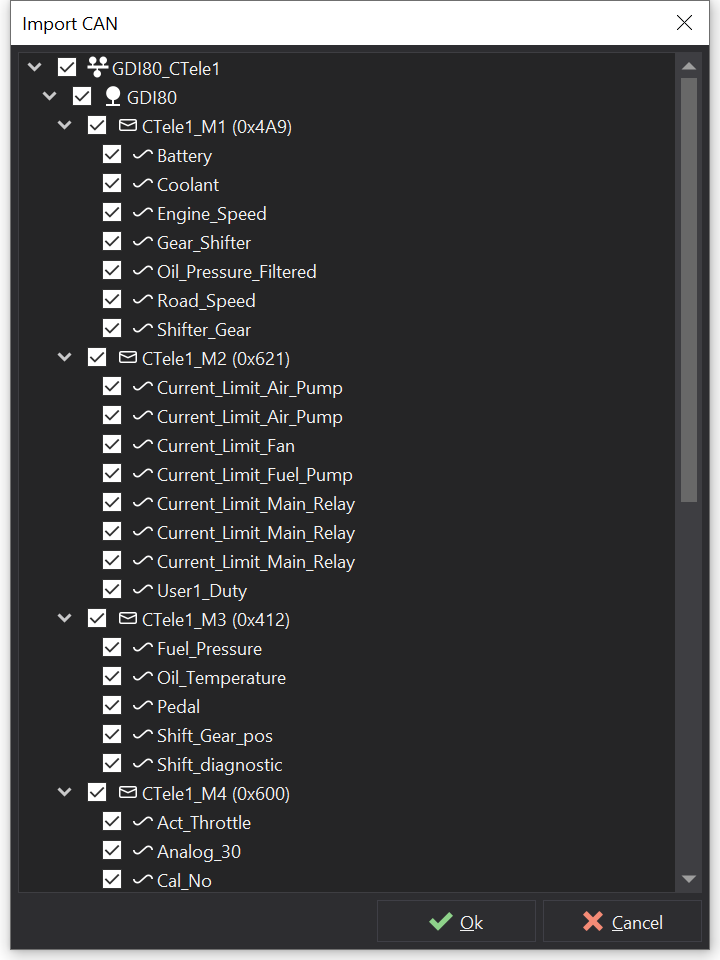
The dialog shows a tree view with the network name as the parent.
Below this is a list of nodes on the network - in the above example, there is only one node, “GDI80”.
Below this is a list of messages with their IDs (eg “CTele1_M1 (0x4A9)”). If the message list is expanded, a list of the signals or channels on this message is shown (eg “Engine_Speed”, “Coolant” etc).
Any item with a tick next to it will be imported.
By default, everything is selected to be imported. If there are some signals, messages or nodes that are not needed, unchecking these items will prevent them from being imported.
DBC Import Conflicts
Clicking the Import button imports the data. If there are any conflicts (i.e. duplicates between the DBC file and the current setup), the DBC conflict window will be shown:
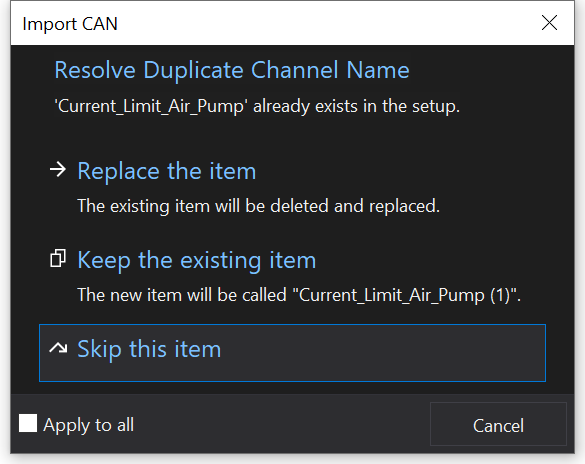
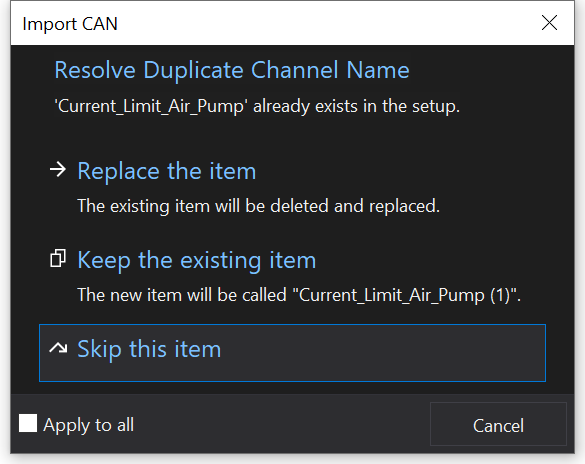
This shows the data for which there is a conflict and presents options to Replace, Keep (Rename), Skip or Cancel. By ticking the “Apply to all” box, any further duplicates will be treated in the same way without additional user interaction.
One the import has completed, the setup will include the new CAN channels with the signal name from the DBC file.
If the signal defines a text table for the various values of the signal, the signal table will display ‘Text’ in the Conversion column.
If the signal has a comment in the DBC file then this will be imported and the signal will have an information icon. Hovering over the signal will reveal the comment in a tool-tip.
To avoid conflict resolution when re-importing a DBC file, select “Replace CAN/DBC…” to replace signals by default.