Dial (Pot)
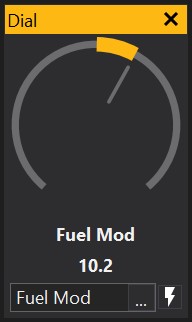
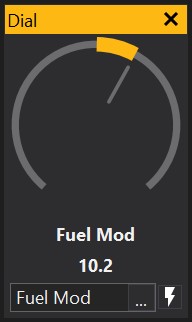
The Pot View provides a mouse-adjustable dial for editing channel and option values. Additionally it is possible to add scripting to the control in order to provide more complex control of values.
A channel or option may be selected using the box underneath the dial. If the selected object is a map modifier then the program button will be visible. Clicking on the button will perform the same action that the virtual pot box program button does by applying the adjustment to the current map site and resetting the channel to zero.
The label, object selector and program button visibility may be overridden by setting the appropriate Properties Window. Additionally the text of the label may be set via the 'Label' property. If the property is left blank then it will be set to the name of the selected object unless a script is specified.
If a script is specified for the control then the object selector will be disabled since the script is mutually exclusive. To disable the script, see the 'Enable Script' property.
If the script defines a function called 'onProgramButton' then the program button will be visible and call that script function when clicked.
Scripts may define the following functions:
onGetMin(): Allows the minimum value for the pot control to be specified.onGetMax(): Allows the maximum value for the pot control to be specified.onGetValue(): Should return the current value of the pot control.onSetValue(value): Will be called when the value of the pot control has been adjusted by the user or implicitly.onProgramButton(): Will be called if the program button is clicked by the user.
View Properties
Properties editable via the properties editor.
| Property | Script ID | Description |
|---|---|---|
| Title | title |
The title of the window. |
| Script ID | id |
The scripting ID of the window. Can be used as an alternative to the title for searching for windows from scripts. |
| Tool Tip | tooltip |
Window tool tip. |
| Display Units | display_units_text |
Show units after the number on the view. |
| Display Units (Label) | display_units_label |
Show units after the label on the view. |
| Prefix Text | prefix_text |
Text to display before the value. |
| Postfix Text | postfix_text |
Text to display after the value. |
| Limits | limits |
Set up alarm limits for this gauge. |
| Show Value | show_value |
|
| Show Label | show_label |
|
| Label Font | label_font |
|
| Value Font | value_font |
|
| Value Height % | value_height_percent |
A value of zero disables auto font size fitting if Value Height Max is set |
| Value Height Max [dp] | value_height_max_dp |
Maximum font height of the value text, in device pixels |
| Label Height % | label_height_percent |
|
| Label Height Max [dp] | label_height_max_dp |
Maximum font height of the label, in device pixels |
| Label Text | label_text |
|
| Label Align | label_align |
|
| Label Vertical Align | label_valign |
|
| Value Align | value_align |
|
| Value Vertical Align | value_valign |
|
| Low Limit Text | low_limit_text |
|
| High Limit Text | high_limit_text |
|
| Value Override Text | value_text |
|
| Max length Text | max_length_text |
Leave blank for auto |
| Background | bg_colour |
Background colour |
| Text | text_colour |
Text colour |
| Alarm Low Background | alarm_low_bg_colour |
Alarm Lower Limit Background colour |
| Alarm Low Text | alarm_low_text_colour |
Alarm Lower Limit Text colour |
| Alarm High Background | alarm_high_bg_colour |
Alarm Upper Limit Background colour |
| Alarm High Text | alarm_high_text_colour |
Alarm Upper Limit Text colour |
| Input Value | parameter |
The source of the value that will be displayed by the gauge. |
| Update Rate | update_rate |
Rate at which the input value is requested from the ECU. |
| Decimal Places | decimal_places |
Set to -1 for auto |