Bar
The Bar Gauge is used to display a channel value as a bar. For how to add objects see the Adding an Object section.


Changing the channel
Right click on the Bar Gauge and select properties. This will display the properties for the Bar Gauge. Next to the ‘Channel’ property click the ‘…’ button and you will be given a list of all the available channels.
Bar Gauge Orientation
The Bar Gauge can be viewed as either vertical or horizontal. To set this bring up the Bar Gauge’s properties, and simply set ‘Orientation’ to either vertical or horizontal:
Displaying the Current Value
It is possible to display the current value as text in the Bar Gauge by going to the properties window, and setting the ‘Display Value’ property to ‘Yes’:
Setting the Range
Bring up the properties for the Bar Gauge. Set the properties ‘Minimum’ and ‘Maximum’ to your desired values for the Bar Gauge range.
Alarm Range
An alarm range can be configured. Select ‘Limits…’ from the context (right click) menu, or ‘Limits’ from the properties.
If an alarm limit is reached, then the colour of the background will change to the colour selected in your settings. The default is red:
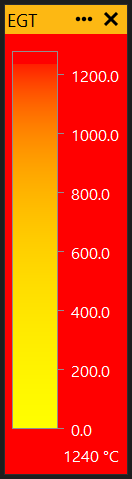
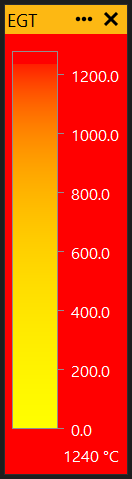
View Properties
Properties editable via the properties editor.
| Property | Script ID | Description |
|---|---|---|
| Title | title |
The title of the window. |
| Script ID | id |
The scripting ID of the window. Can be used as an alternative to the title for searching for windows from scripts. |
| Tool Tip | tooltip |
Window tool tip. |
| Display Units | display_units_text |
Show units after the number on the view. |
| Display Units (Label) | display_units_label |
Show units after the label on the view. |
| Prefix Text | prefix_text |
Text to display before the value. |
| Postfix Text | postfix_text |
Text to display after the value. |
| Limits | limits |
Set up alarm limits for this gauge. |
| Show Value | show_value |
|
| Show Label | show_label |
|
| Label Font | label_font |
|
| Value Font | value_font |
|
| Value Height % | value_height_percent |
A value of zero disables auto font size fitting if Value Height Max is set |
| Value Height Max [dp] | value_height_max_dp |
Maximum font height of the value text, in device pixels |
| Label Height % | label_height_percent |
|
| Label Height Max [dp] | label_height_max_dp |
Maximum font height of the label, in device pixels |
| Label Text | label_text |
|
| Label Align | label_align |
|
| Label Vertical Align | label_valign |
|
| Value Align | value_align |
|
| Value Vertical Align | value_valign |
|
| Low Limit Text | low_limit_text |
|
| High Limit Text | high_limit_text |
|
| Value Override Text | value_text |
|
| Max length Text | max_length_text |
Leave blank for auto |
| Background | bg_colour |
Background colour |
| Text | text_colour |
Text colour |
| Alarm Low Background | alarm_low_bg_colour |
Alarm Lower Limit Background colour |
| Alarm Low Text | alarm_low_text_colour |
Alarm Lower Limit Text colour |
| Alarm High Background | alarm_high_bg_colour |
Alarm Upper Limit Background colour |
| Alarm High Text | alarm_high_text_colour |
Alarm Upper Limit Text colour |
| Input Value | parameter |
The source of the value that will be displayed by the gauge. |
| Update Rate | update_rate |
Rate at which the input value is requested from the ECU. |
| Decimal Places | decimal_places |
Set to -1 for auto |