Design Tab
Overview
The Design Tab is used to configure a Screen (commonly referred to as a Page).
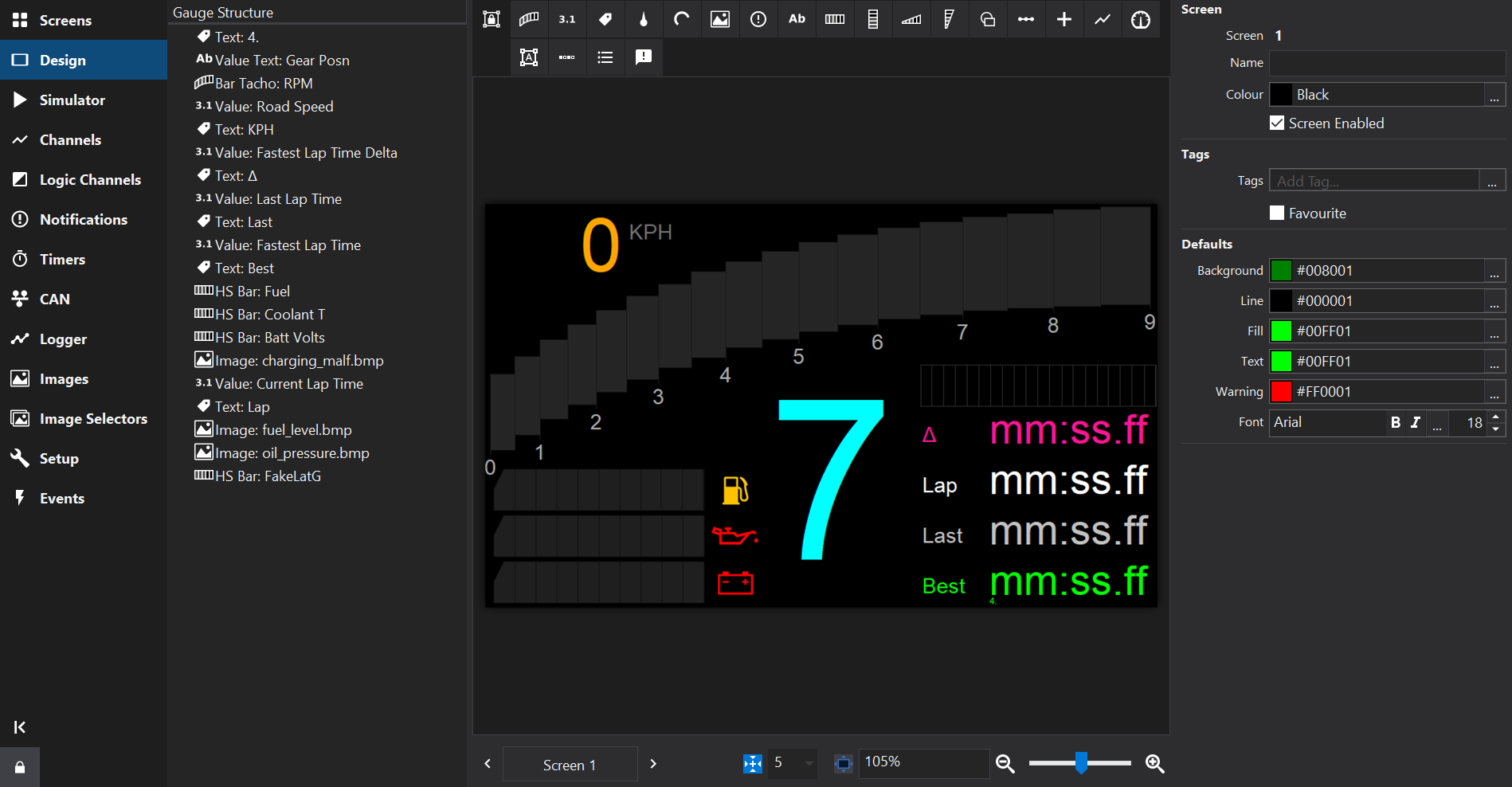
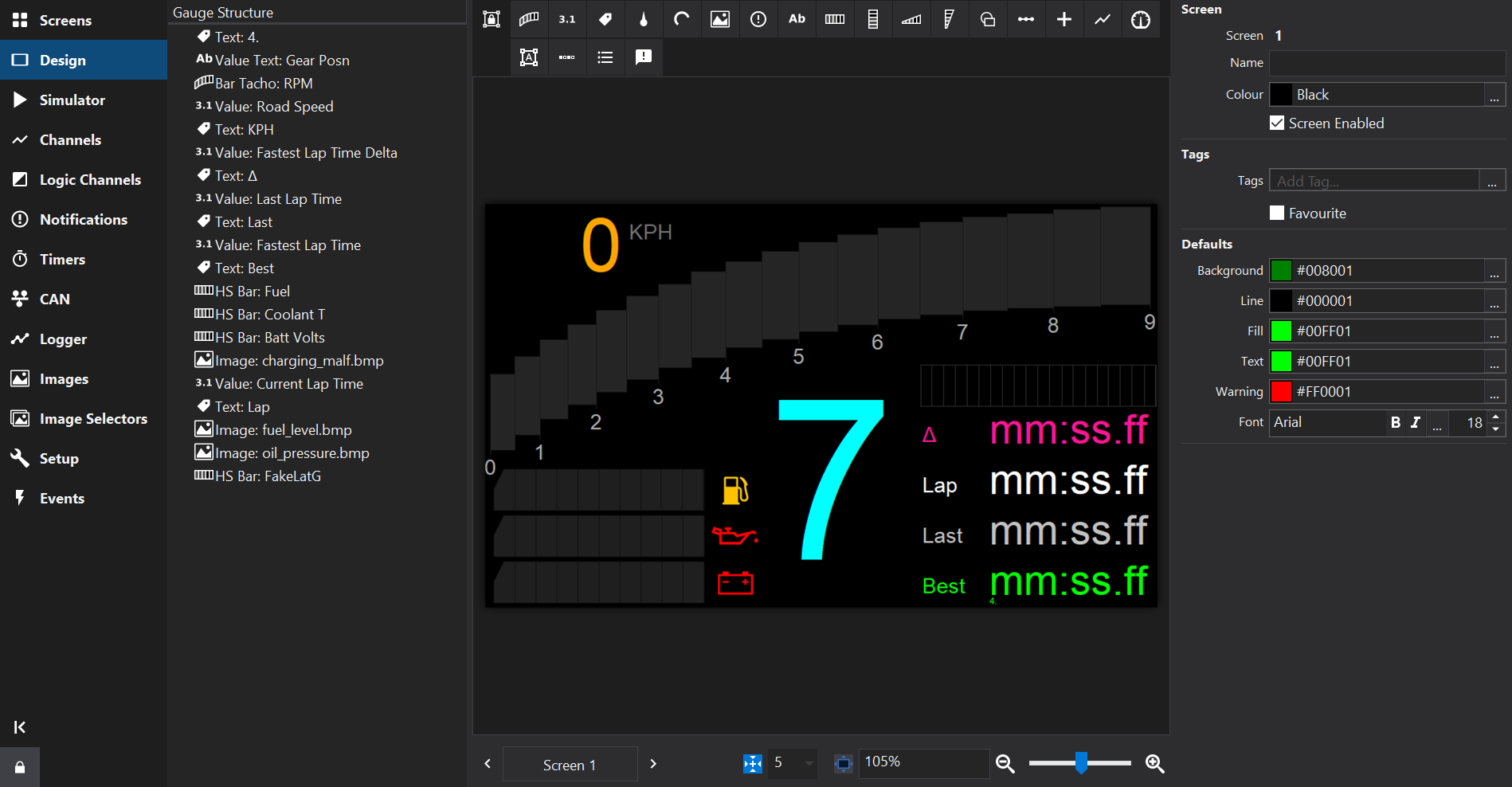
Gauge Structure Tree
Displays a tree that describes the layout of the screen.
Gauges may be grouped together and appear as an item in the gauge structure list with child gauges within the next level of the tree. Grouped gauges may be collectively positioned and their properties may be collectively edited.
Items may be selected by clicking. Hold the Shift key to select a range of items and the Ctrl key to add/remove single items from the selection.
The Gauge Structure Tree indicates the Z-order, with items at the top of the list being rendered ‘below’ items further down the list.
The Z-order may be modified by dragging items in the Gauge Structure Tree to the desired position.
Design Area
In the center of the Design Tab is the Design Area. This shows an interactive visual representation of the screen layout.
Gauge Palette
At the top of the design area is the Gauge Palette from which new gauges may be added to the screen design.
Properties
To the right of the Design Area are the Properties. The list of properties changes in depending upon the selection in the Design Area.
The properties may be edited to adjust the visual appearance, input channel(s) and behaviour of screens and gauges.
If no gauges are selected then the properties of the screen itself are displayed.
Multiple gauges may be selected by click & drag in the Design Area or by selecting items in the Gauge Structure tree.
When multiple gauges are selected, their Properties are merged and can be collectively edited to apply the same changes to all gauges in the selection.
View Controls
At the bottom of the Design Area are several controls:
Screen Selector
Click the Screen button to pop up a list of screens similar to the Screens Tab to allow quick switching between screens. On the left and right are arrow buttons to move to the next/prior screen.
Snap To Grid
The Snap To Grid toggle button enables grid snapping so that gauges can be more easily positioned on a regularly spaced grid. To the right of the Snap button, the grid spacing may be selected.
Display Scaling
To the right of the View Controls is a zoom slider which can be used to zoom-in on the screen for more precise positioning of gauges.
The zoom level is displayed as a percentage and may be entered in as a number using the keyboard.
The Fit Screen To Window button may be checked to automatically set the zoom level so that the screen fills the Design Area.