Live Trim Control
Overview
The Live Trim Control gives easy access to modifier channels. To display is, select from the main menu.
Modifier channels globally adjust the output value of a map but not permanently.
This allows you to find an appropriate value before changing the base map.
For example, Fuel Mod will adjust the value obtained from the Fuel map. Once you find an appropriate fuelling value, you can program the map at the current site.
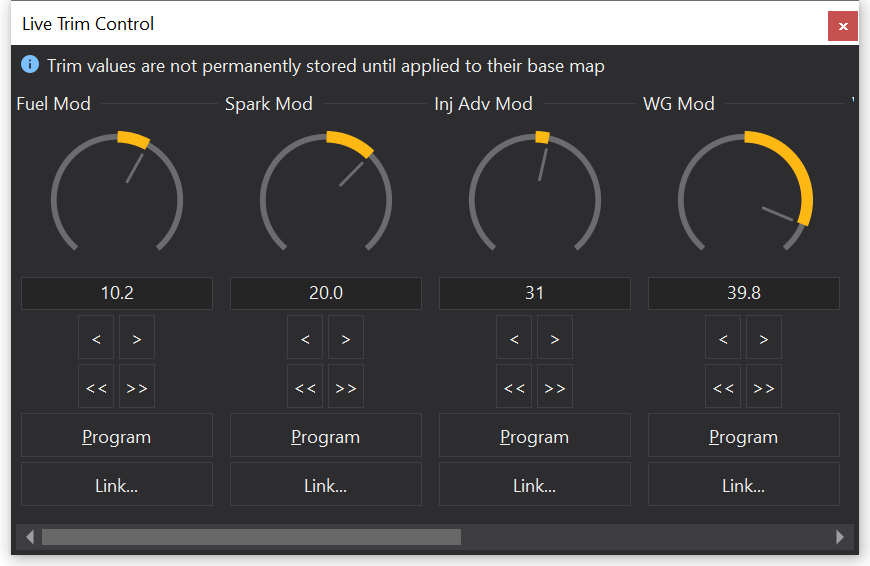
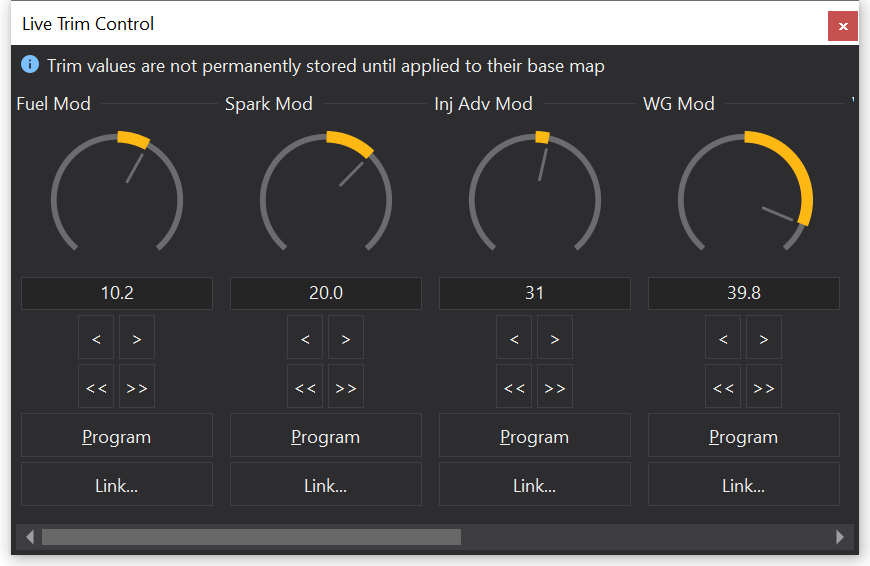
You can adjust the modifier by using the knob (drag up or down with the mouse). Or you can use the arrow buttons. The double arrow buttons make a large increment or decrement to the modifier.
To program the modifier into the map, click the ‘Program’ button. This will apply the modifier and reset the modifier channel to zero.
Warning
The modifier channels are not saved with the map. If you close the calibration, the modifier channels will be reset to zero.
Note
The Live Trim Control feature was formally known as the Virtual Pot Box.
Linking to an external controller device or the mouse wheel
See also:Potbox Configuration
The modifier channels displayed by th Live Trim Control can be linked to either a GEMS USB ‘Pot-Box’ controller, a MIDI controller or to the mouse wheel.
To set up such a link, press the ‘Link…’ button.
To link to a USB controller, select ‘Link to USB Pot Box’. This will then display the ’link to controller’ dialog
This can alternatively be done by right clicking on the large dial in the Live Trim Control window and selecting ‘link to controller’ from the menu.
Press one of the encoder dials on the Pot Box to set up the link.
To link to the mouse wheel, select ‘Link to Mouse Wheel’.
This will take over control of the mouse wheel until the Live Trim Control window is closed or if the currently open calibration is closed.
Once linked, you can unlink from the mouse wheel by pressing the link button again, which should now be labeled ‘Unlink’.
Scrolling the mouse wheel will adjust the modifier. Pressing the wheel will program the current map site with the modification.
The software also supports MIDI controllers. Specifically the “Behringer X-TOUCH Mini” has custom integration and works well with the software in either Normal or MC modes.
If the mouse wheel doesn’t appear to work
This can sometimes occur if your mouse driver converts wheel events to window scrolling events. In such cases, this can usually be fixed by altering the mouse configuration from the Windows control panel.
From the windows start menu, select ‘Control Panel’.
Double click on ‘Mouse’.
For Microsoft intellipoint mice, you should have a ‘Wheel’ tab. You can either select ‘Use Microsoft Office 97 Scrolling Emulation Only’ or if you want universal scrolling then click ‘Exceptions…’ and add GWv4 to the list.
The program path should be something like: C:\Program Files\GEMS\GWv4\GWv4.exe
If your mouse configuration differs, there is likely to be information available on the internet to set this up.
Potbox Configuration
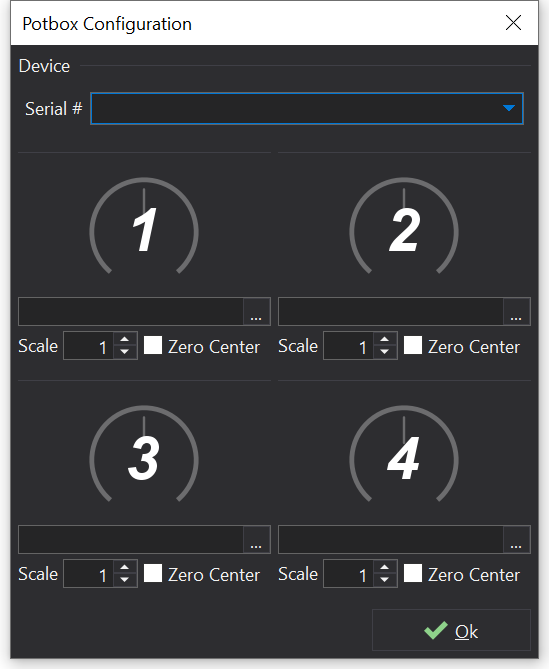
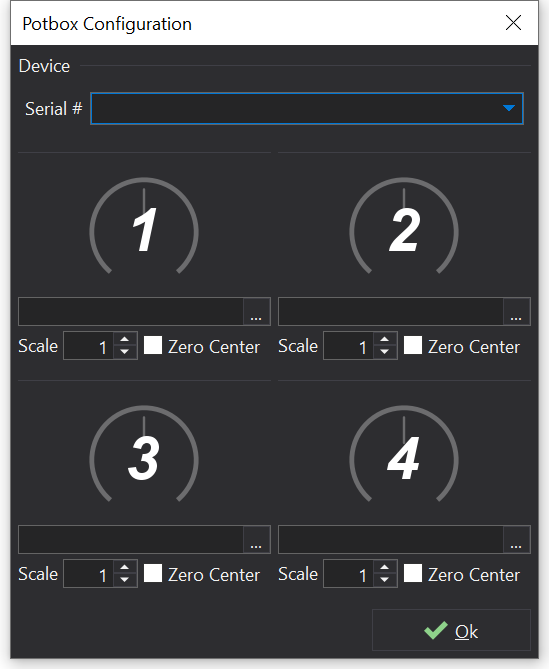
The PotBox configuration dialog is available from the ‘Configure’ menu.
Plug your PotBox into a USB port on the PC. The device should be installed automatically by Windows and does not require any special drivers.
If the device has been correctly detected by the system, you should be able to select it by it’s serial number in the “Serial #” box at the top of the dialog. Once selected, the dials correspond to that PotBox. It is possible to have more than one PotBox attached to your computer at once, should you require more extensive control. Each box can be configured independently.
Configuring one of the rotary encoders
To configure a rotary encoder on the PotBox, ensure that the device is selected and rotate/press the encoder. The corresponding dial should be highlighted on the user interface. To link the encoder to a specific modifier or option, click on the ‘…’ button below the dial and select the object that you wish to control.
The configuration for all devices is stored in the current tabs layout file and is remembered between sessions for specific ECU types.
Scaling
The scale at which the PotBox modifies a value may be configured using the ‘Scale’ and ‘Bipolar’ options.
‘Scale’ is multiplied by the number of detents that the rotary encoder was moved when adjusting the target object.
‘Bipolar’ indicates that the multiplication of ‘Scale’ should take the zero position of the target value into account. i.e. it means that the mid-point of the dial corresponds to zero on the target value.
Link to Controller
The link to controller box makes it possible to link an object such as an option or a modifier channel to either a USB PotBox or a MIDI controller.
Most dials in GWv4 can be linked to a controller my right clicking and selecting ‘Link to Controller’. This includes options in Option Selection Lists and the modifiers on Virtual PotBox windows.
See also:Potbox Configuration
The simplest way to use this with a USB PotBox is to simply press the rotary encoder like a button on the PotBox that you want to use for the linkage and it will be automatically set up.
You can manually set up the various options and may wish to modify the mapping to give a coarser / inverted adjustment by changing the multiplier.
‘Scale’ is multiplied by the number of detents that the rotary encoder was moved when adjusting the target object.
‘Bipolar’ indicates that the multiplication of ‘scale’ should take the zero position of the target value into account i.e. it means that the mid-point of the dial corresponds to zero on the target value.