View Explorer
The View Explorer window is a tree view list of all maps, tables, options and channel that are in the current ECU type. The View Selector allows you to select any of these view objects and add them to a tab in your workspace.
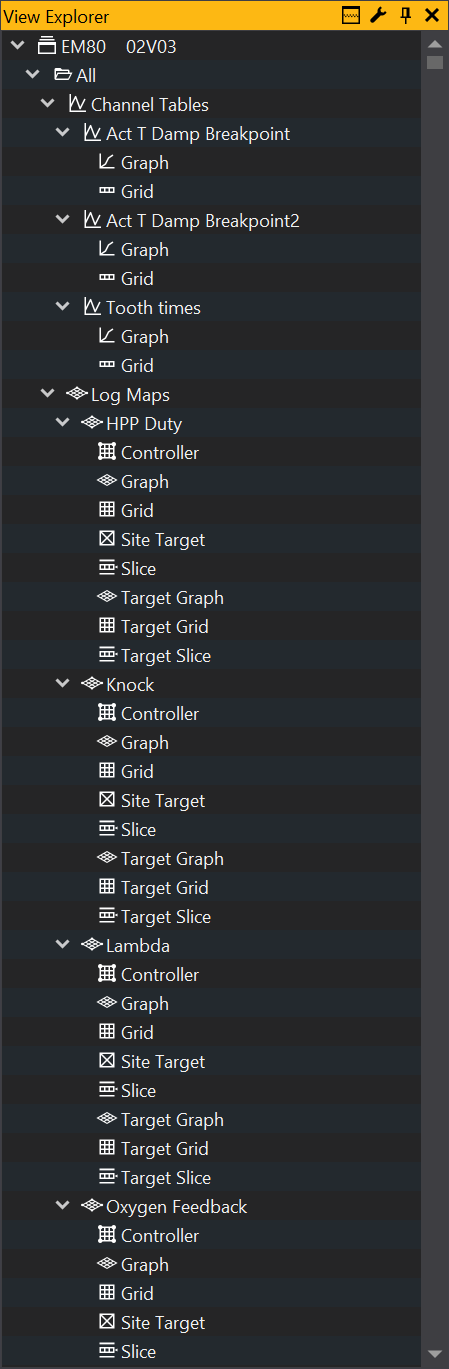
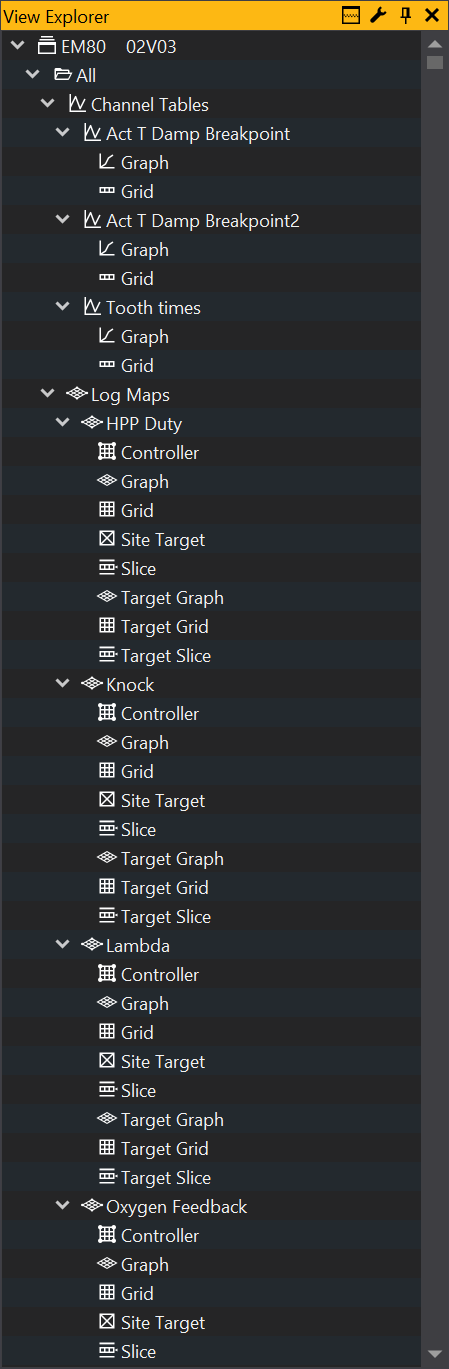
The View Selector is made up of a number main folders. These are: Categorised, Profiles, All, and User. These folders all contain the maps, tables channels etc for the current ECU, but group them in different ways.
- Categorised: Groups objects by their category i.e. Fuel, ignition, etc.
- Profiles: Groups objects by the profile they are in (not available in all products). Profiles are used to distinguish common objects from those that are advanced or for security.
- All: Displays all objects, grouped by their type i.e. Maps, tables, options etc.
- User: By dragging and dropping objects from other folders the user can create their own structure for storing objects.
Adding an object to the workspace
Adding an object to the workspace using the views selector can be done either by dragging the object into the workspace or by right clicking the object and selecting display. For certain objects there are more than one option as the object can be displayed in more than one way. For example: right clicking on a map will give you the option to display as either a graph or grid.
Splitting the View Explorer
The View Explorer may be vertically split by using the views_split_button button:
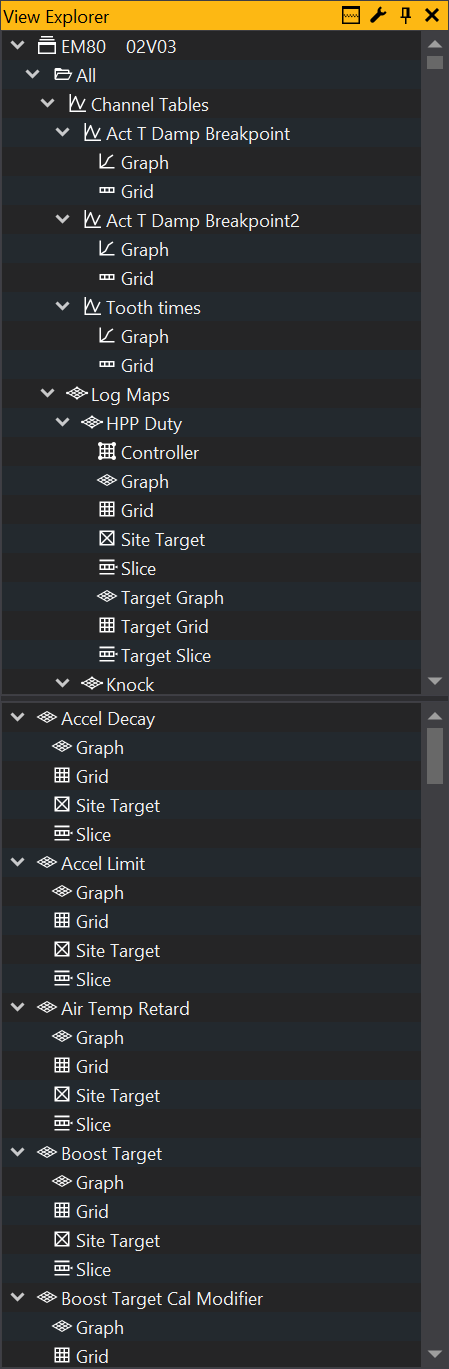
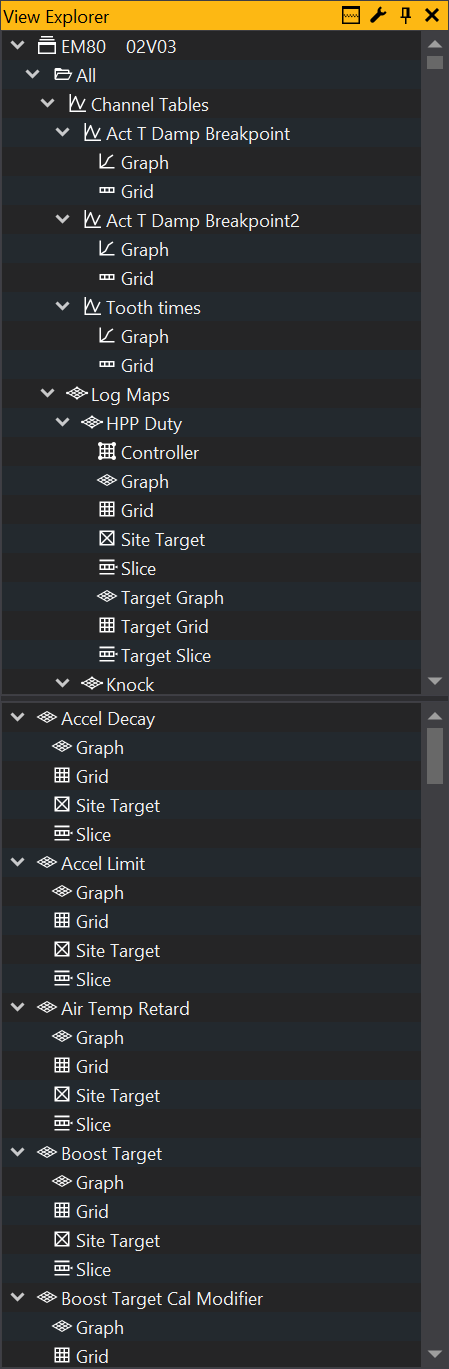
This splits the view so that the children of the item selected in the top tree are displayed in the bottom panel. This can make navigating the views tree easier if you expand items with a large number of children.