Signal Generator
The Signal Generator outputs arbitrary waveforms from you PC sound card, which can be used to simulate timing patterns etc. It can also output into a value in GWv4.
To open the Signal Generator View, go to . A window will appear like this (here with an example signal):
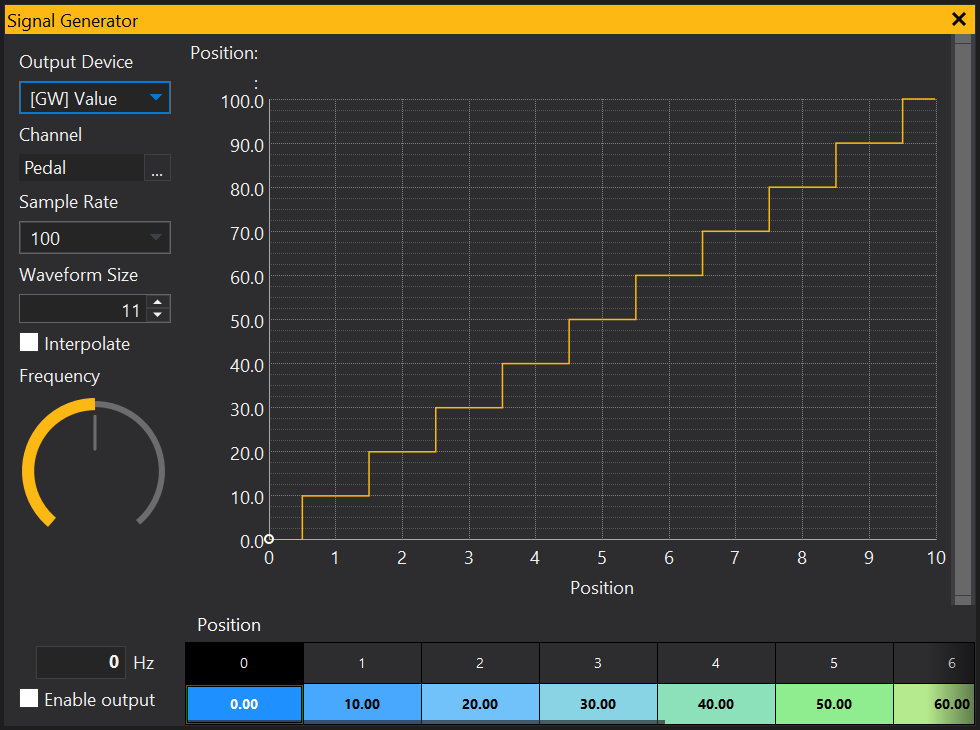
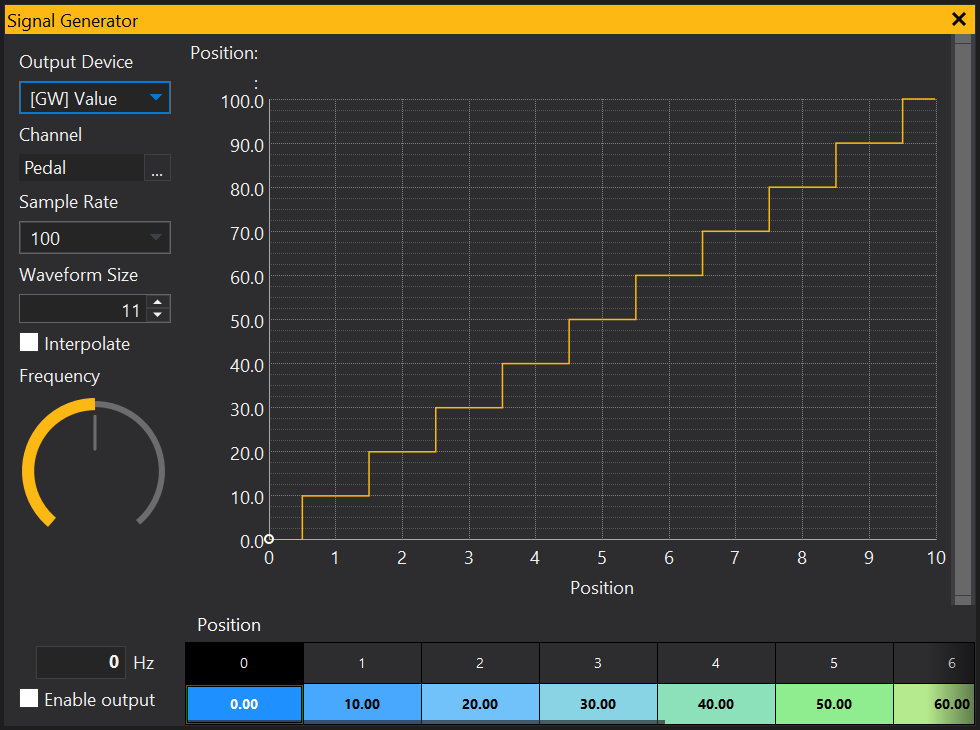
Setting up the Signal
Select an output device from the dropdown menu. Choosing ‘[GW] Value’ will output a signal into a channel in GWv4. The channel can be selected from the next dropdown menu. The signal rate is controlled in the Sample Rate box and the length of the waveform can be adjusted in the Waveform Size box. If the Interpolate checkbox is checked, the signal will be linearly interpolated between waveform points, otherwise no interpolation will be applied. To adjust the signal frequency, use the pot or enter a value in the Frequency box. To turn the signal on and off, use the Enable Output checkbox.
Creating and editing a Signal
The signal waveform can be created and edited using either the grid or graph. You can interact with these in the same way as Table Grids and Table Graphs, by clicking and dragging the waveform, or entering values into the table. See Table Grid and Table Graph topics for more information.
View Properties
Properties editable via the properties editor.
| Property | Script ID | Description |
|---|---|---|
| Title | title |
The title of the window. |
| Script ID | id |
The scripting ID of the window. Can be used as an alternative to the title for searching for windows from scripts. |
| Tool Tip | tooltip |
Window tool tip. |
| Display Units | display_units_text |
Show units after the number on the view. |
| Display Units (Label) | display_units_label |
Show units after the label on the view. |
| Prefix Text | prefix_text |
Text to display before the value. |
| Postfix Text | postfix_text |
Text to display after the value. |
| Limits | limits |
Set up alarm limits for this gauge. |
| Show Value | show_value |
|
| Show Label | show_label |
|
| Label Font | label_font |
|
| Value Font | value_font |
|
| Value Height % | value_height_percent |
A value of zero disables auto font size fitting if Value Height Max is set |
| Value Height Max [dp] | value_height_max_dp |
Maximum font height of the value text, in device pixels |
| Label Height % | label_height_percent |
|
| Label Height Max [dp] | label_height_max_dp |
Maximum font height of the label, in device pixels |
| Label Text | label_text |
|
| Label Align | label_align |
|
| Label Vertical Align | label_valign |
|
| Value Align | value_align |
|
| Value Vertical Align | value_valign |
|
| Low Limit Text | low_limit_text |
|
| High Limit Text | high_limit_text |
|
| Value Override Text | value_text |
|
| Max length Text | max_length_text |
Leave blank for auto |
| Background | bg_colour |
Background colour |
| Text | text_colour |
Text colour |
| Alarm Low Background | alarm_low_bg_colour |
Alarm Lower Limit Background colour |
| Alarm Low Text | alarm_low_text_colour |
Alarm Lower Limit Text colour |
| Alarm High Background | alarm_high_bg_colour |
Alarm Upper Limit Background colour |
| Alarm High Text | alarm_high_text_colour |
Alarm Upper Limit Text colour |
| Input Value | parameter |
The source of the value that will be displayed by the gauge. |
| Update Rate | update_rate |
Rate at which the input value is requested from the ECU. |
| Decimal Places | decimal_places |
Set to -1 for auto |