Map Graph
The map graph is a 3D representation of a map. It can be use to view and edit sites on the map as well as overlay other objects such as tables and log maps. For details on how to add objects, see the Adding an Object section.
When the map is added to the workspace you will be shown a 3D graph like the following:


Viewing the Map Graph
There are three ways by which you can change the view of the map graph; Zoom, rotate and pan.
Zoom increases or decreases the size of the map graph in its window. To zoom in or out, either use the mouse scroll wheel, or zoom keys (default: z,a).
Rotate changes the angle which you are viewing the map graph. To rotate, hold down the Ctrl key and click and drag with the left mouse button. You can also rotate by holding the Ctrl key and using the arrow keys.
Pan changes the position of the map graph in its window. To pan hold down the Ctrl and Alt keys and click and drag with the left mouse button. You can also pan by holding the Ctrl and Alt key and using the arrow keys.
With all of the above, also holding the Shift key increases the speed at which the view changes.
Selecting and Editing the Map Graph
To select a point on the graph, click the point with the left mouse button. To select an area of points, click an drag with the left mouse button. This selection can then be moved around the graph with the arrow keys.
Select the point(s) on the graph to edit their value. This can be done two ways:
-
Incremental increase/decrease: use the [ and ] keys (or + and - on the keypad). Holding Shift when using these keys changes the value by larger increments.
-
To a set value: Just start typing a number with points selected and a box will appear showing your number. Enter the correct value and press enter.
It is also possible to copy and paste a selection from another graph or grid. To do this, select a point or area on another graph or grid, right click and select copy (or Ctrl+C), then select the point or area on the current graph you want to paste in to, right click and select paste (or Ctrl+V).
Changing the look of the Map Graph
It is possible to change the way the map graph looks in a multitude of ways. For instance you can remove the grid, change the gradient colour, or change the lighting.
To change the colour of the map graph, from the Menu select: Configure | Preferences. In the preference window select the colours section. Find the option called ‘Map Graph Fill’. From here you can select from many different gradients or create your own.
All other changes are made in the properties of the map graph. By default the properties window is displayed to the left of the workspace, if it is not shown you can right click on the map graph and select properties. The properties for the map graph will then be displayed. An explanation of each option is displayed at the bottom of the properties window, when the property is selected
For more on the properties window, see the Properties Window section.
Soft selections
Soft selection makes it possible for smooth transitions between the areas on the graph that are being edited at those that are not. Soft selection increases the currently selected area out in all directions. Points closer to the selected area will be more affected by any changes than those further away. The amount these areas are affected is controlled by the dial at the bottom of the graph labeled ‘Select Range’. The higher the value of this dial the larger the area of the soft selection. The smaller the value, the smaller the area of the soft selection. When the dial is at is minimum soft selection is turned off. Soft selected points are defined by red points which fade out as the selection decreases.
Here you can see a cell selection with soft select turned off:
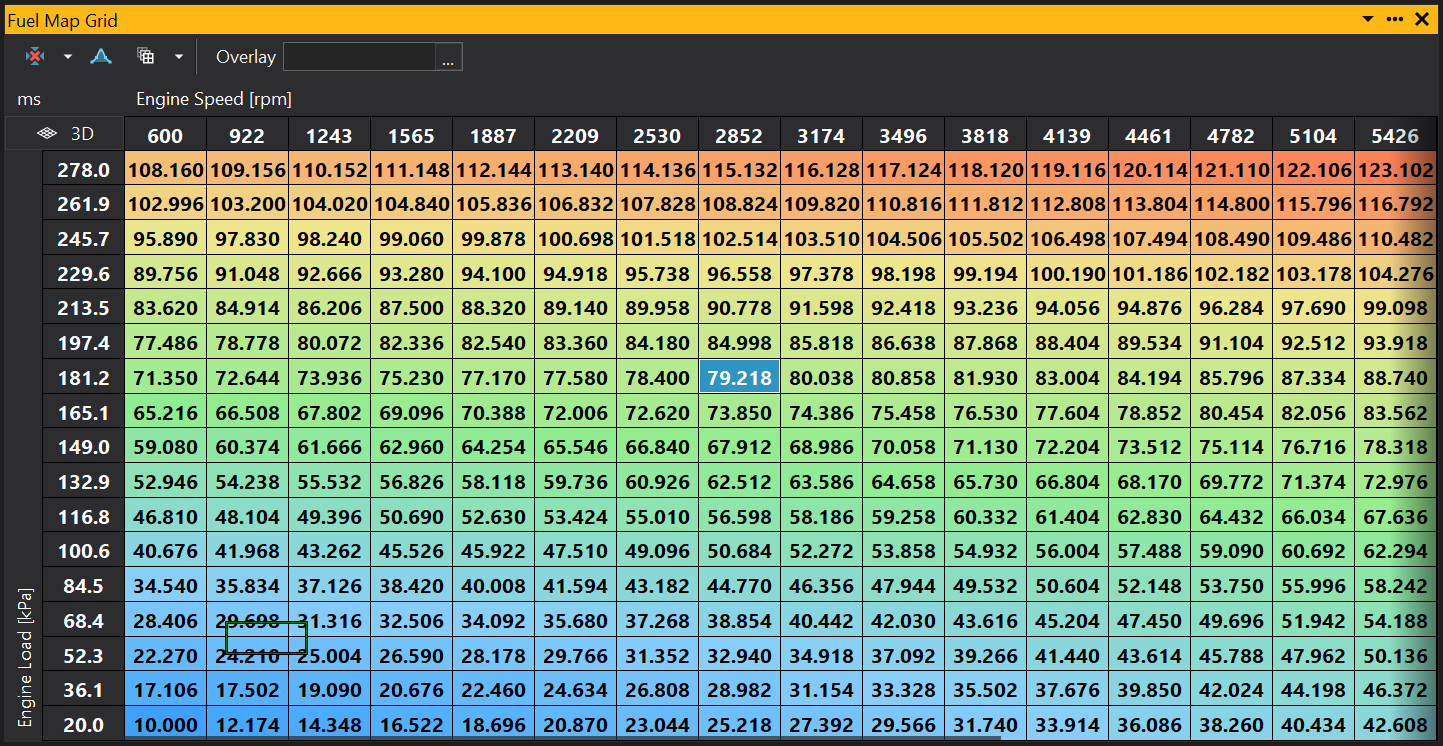
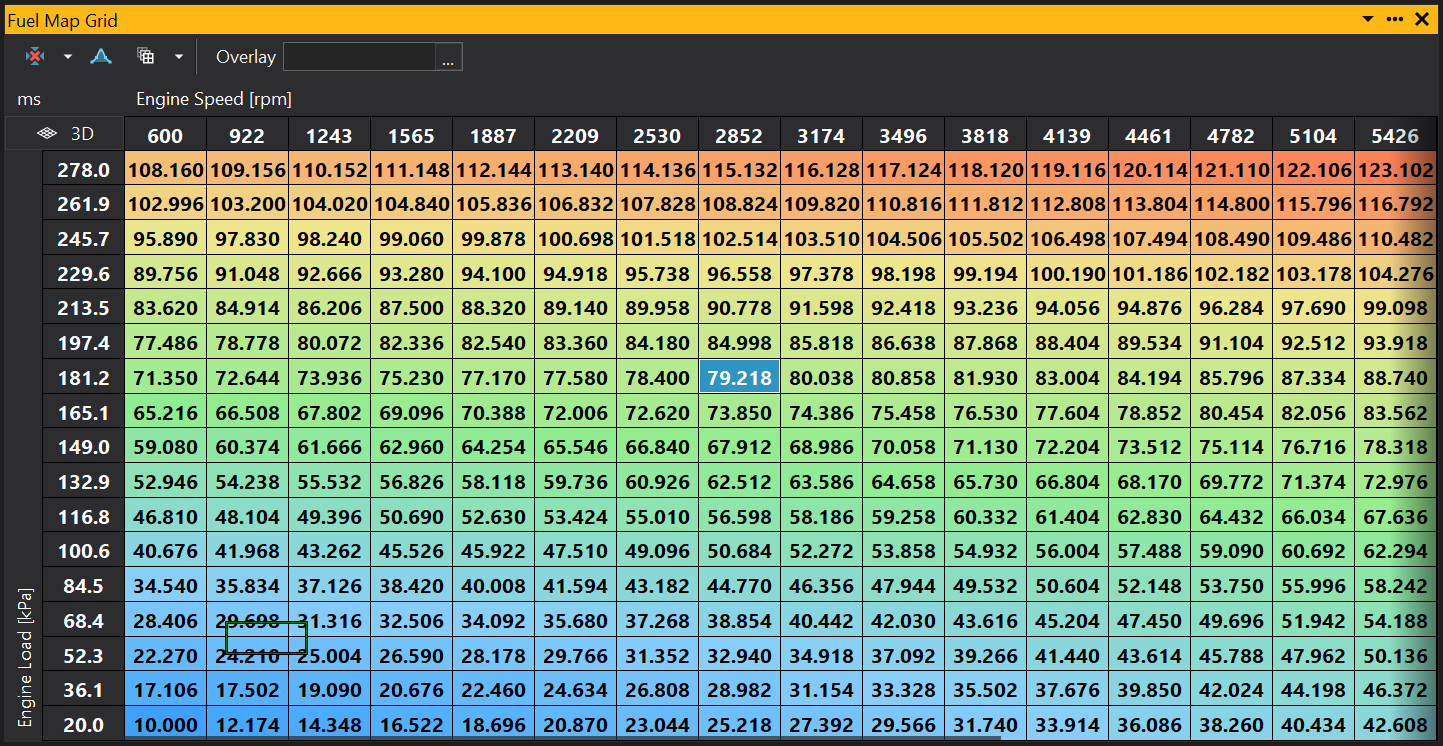
The following shows and example of editing a grid with soft selection on:
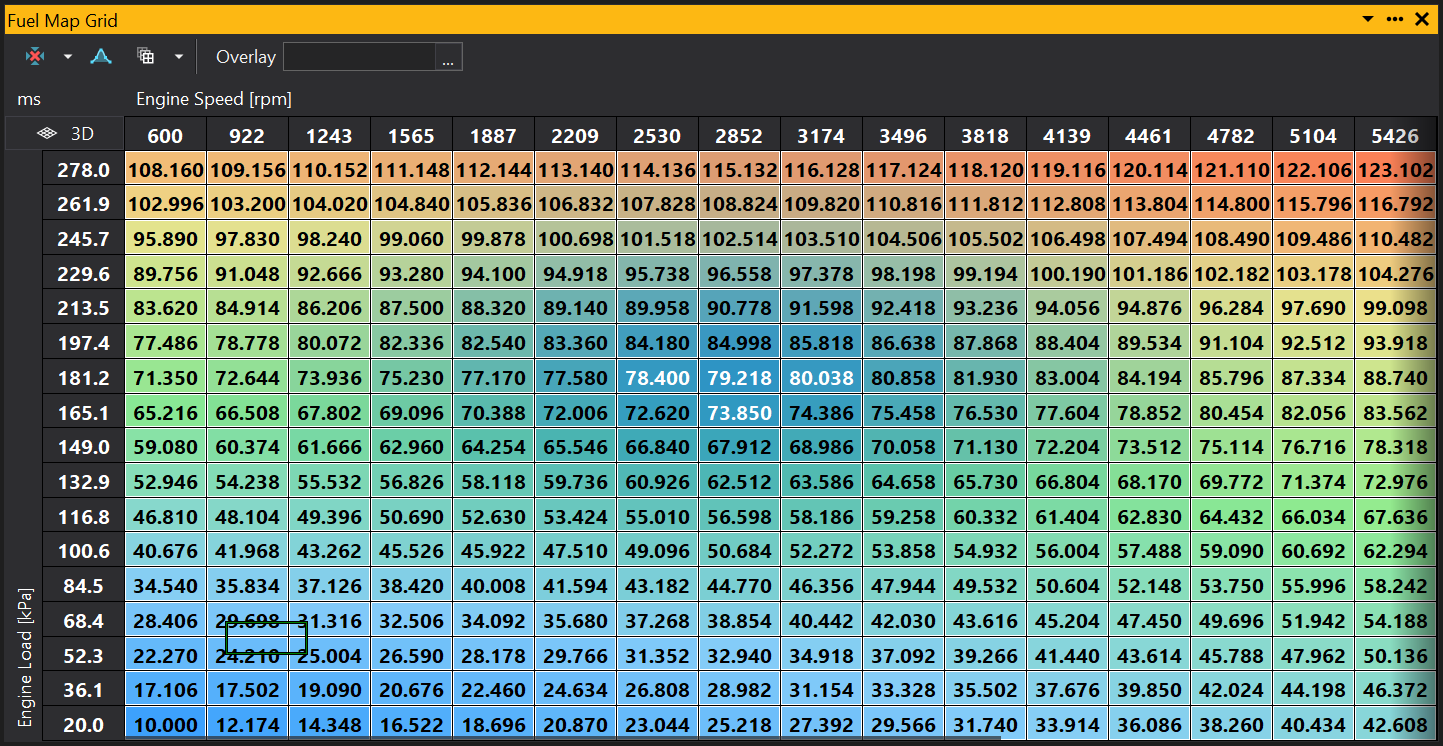
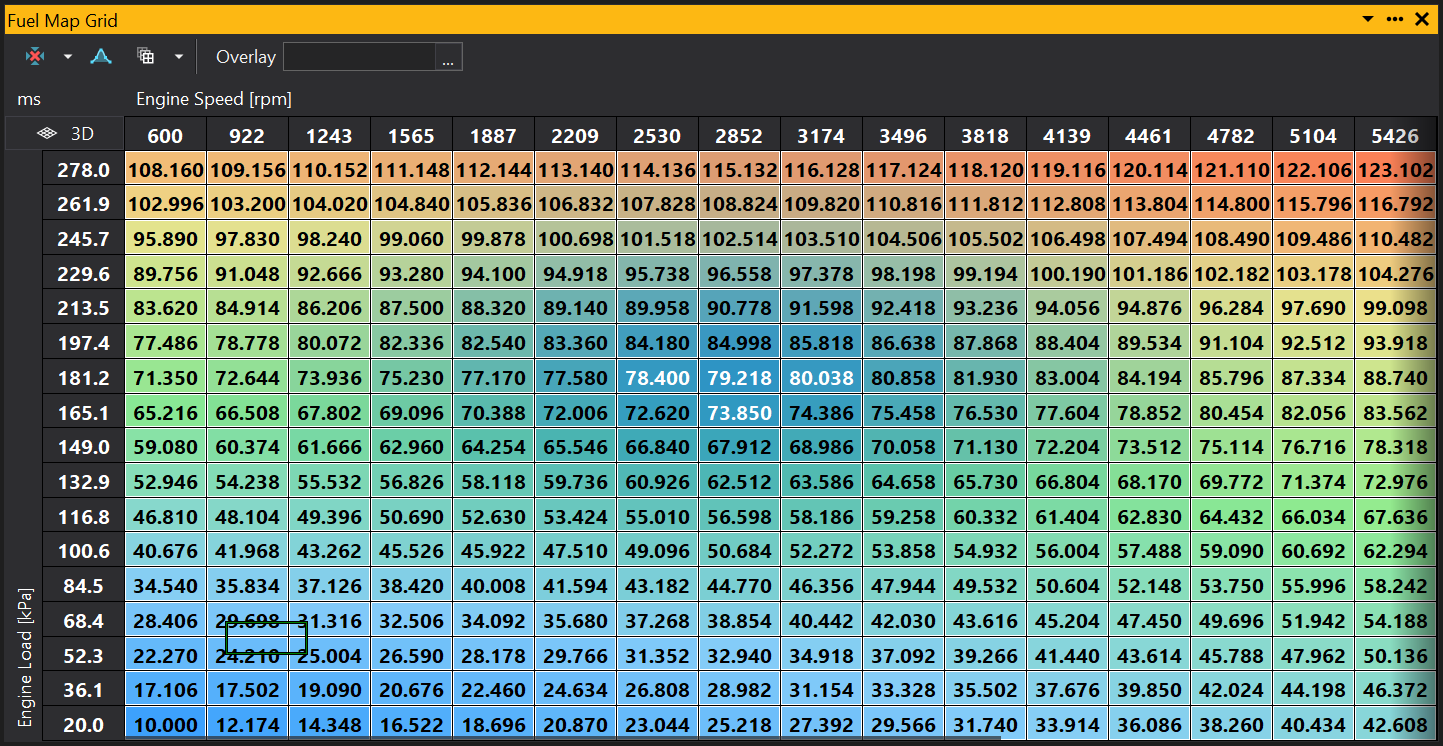
Note
The single ‘hard’ selected point in in the center, and the soft selected points gradually fade out around it.
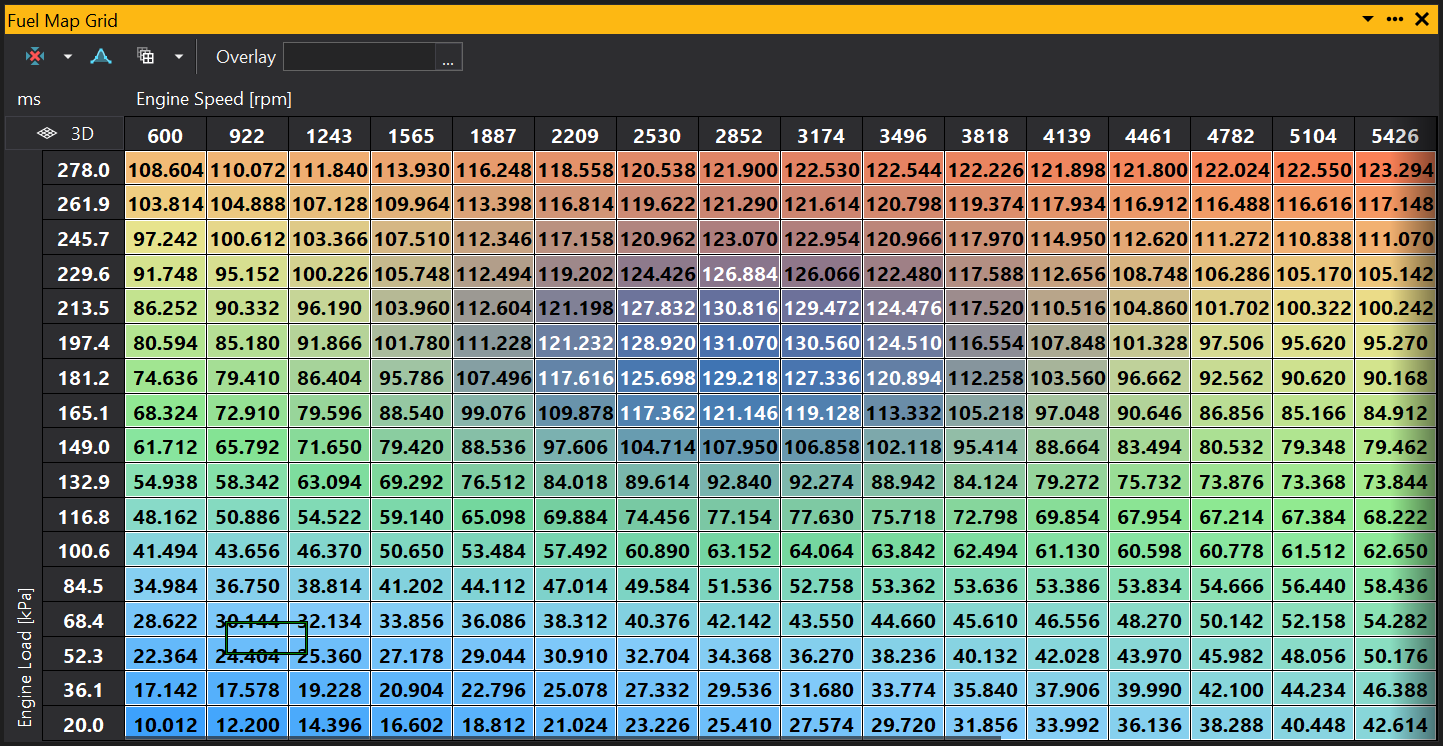
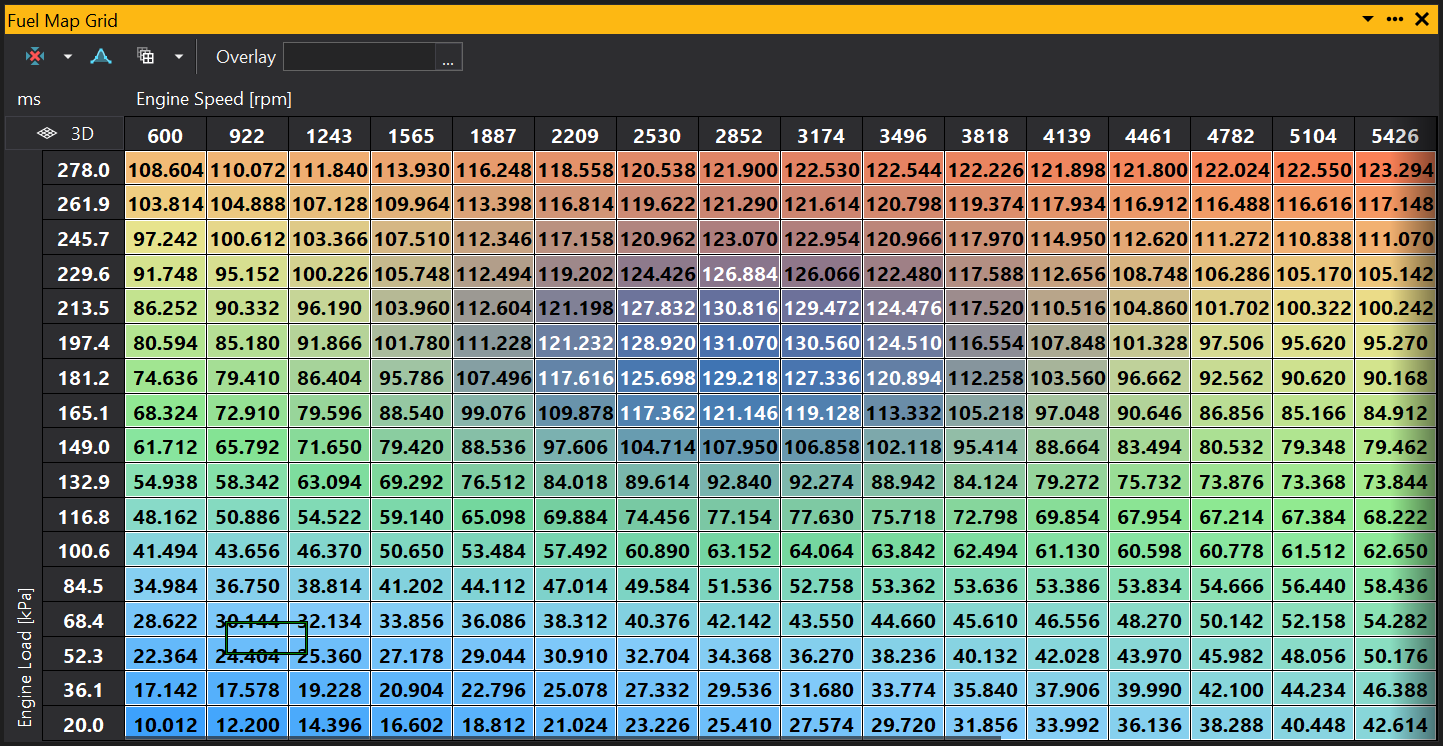
Now that the point has been edited, the points that are soft selected around it have also been affected.
Overlays
The overlay option allows you to view another map or Log Map overlayed on top of the current graph, viewed as colour change. To do this click the ‘…’ button to the right of the overlay box and select another map from the list provided. When selected the name of the map being overlayed will be displayed in the overlay box and the colours of the graph will have changed to represent the changes in the overlayed map. The key on the map will also change to display the range of values in the overlayed map.
Follow ECU
When connected to an ECU the Follow ECU option sets the selected site on the graph to the currently active site. For example, using a Fuel Map, if the car is at 5000rpm and at 100kpa load then this position is selected on the Fuel Map.
Map Graph Functions
See section Map & Table Functions
View Properties
Properties editable via the properties editor.
| Property | Script ID | Description |
|---|---|---|
| Title | title |
The title of the window. |
| Script ID | id |
The scripting ID of the window. Can be used as an alternative to the title for searching for windows from scripts. |
| Tool Tip | tooltip |
Window tool tip. |
| Display Units | display_units_text |
Show units after the number on the view. |
| Display Units (Label) | display_units_label |
Show units after the label on the view. |
| Prefix Text | prefix_text |
Text to display before the value. |
| Postfix Text | postfix_text |
Text to display after the value. |
| Limits | limits |
Set up alarm limits for this gauge. |
| Show Value | show_value |
|
| Show Label | show_label |
|
| Label Font | label_font |
|
| Value Font | value_font |
|
| Value Height % | value_height_percent |
A value of zero disables auto font size fitting if Value Height Max is set |
| Value Height Max [dp] | value_height_max_dp |
Maximum font height of the value text, in device pixels |
| Label Height % | label_height_percent |
|
| Label Height Max [dp] | label_height_max_dp |
Maximum font height of the label, in device pixels |
| Label Text | label_text |
|
| Label Align | label_align |
|
| Label Vertical Align | label_valign |
|
| Value Align | value_align |
|
| Value Vertical Align | value_valign |
|
| Low Limit Text | low_limit_text |
|
| High Limit Text | high_limit_text |
|
| Value Override Text | value_text |
|
| Max length Text | max_length_text |
Leave blank for auto |
| Background | bg_colour |
Background colour |
| Text | text_colour |
Text colour |
| Alarm Low Background | alarm_low_bg_colour |
Alarm Lower Limit Background colour |
| Alarm Low Text | alarm_low_text_colour |
Alarm Lower Limit Text colour |
| Alarm High Background | alarm_high_bg_colour |
Alarm Upper Limit Background colour |
| Alarm High Text | alarm_high_text_colour |
Alarm Upper Limit Text colour |
| Input Value | parameter |
The source of the value that will be displayed by the gauge. |
| Update Rate | update_rate |
Rate at which the input value is requested from the ECU. |
| Decimal Places | decimal_places |
Set to -1 for auto |