Editing a Calibration
Editing a calibration is done by modifying the maps, tables and options. This is achieved using the map, table and option objects which display them. For details on how to display and edit these, see the Views section.
Editing Offline
When you are working offline (not connected to an ECU) changes you make to the calibration are saved to the current file. These changes can be saved to the ECU by Programming a Calibration.
Editing While Online
When you make changes while you are online (connected to an ECU) these changes will be sent to the ECU but not saved permanently. This means that if the ECU is turned off it will not remember to changes when turned back on. To permanently save to changes to the ECU you need to ‘Store Changes’. Do this by selecting from the main menu. You can set GWv4 to do this automatically store changes periodically by selecting .
Undoing Changes
As changes are made to a calibration, GWv4 keeps a record which is maintained until another calibration is opened or GWv4 is closed.
To undo changes:
Select , press Ctrl+Z, or click the button. This will undo the last change made. Repeating the process undoes the previous change and so on. If a change affected several sites, for example a percentage change on an area of the Fuel Map, then all the site changes will be done in one process.
Undone changes can be redone. To redo the last change undone:
Select , press Ctrl+Y, or click the button. In addition to the button illuminating when the calibration is changed, “[modified]” is then displayed in the title bar.
Undo History
All recent changes made to the calibration can be viewed as a list, allowing you to revert to an earlier state of the calibration. When you select an earlier state, all changes made since then will be undone. To view the undo history, from the main menu select . The undo history window will then be shown:
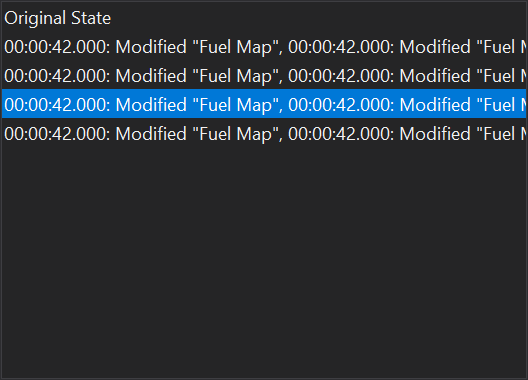
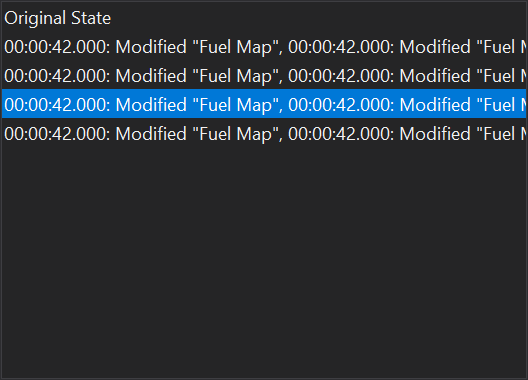
The changes made are listed from oldest to newest with newest with at the bottom. To revert to a specific state, simply click on the line in the history you want to revert to and all changes back to that point will be undone.