Tabs
GWv4 has a ’tabbed’ workspace for placing multiple objects to view and adjust information from the connected unit. Users maybe familiar with this system from other software. Tabs are a way of grouping related view objects into multiple pages that can be switched between. Tabs are displayed at the top of the workspace.
Moving between tabs
- Method 1: Simply clicking with the left mouse button on the tab you want to see.
- Method 2: Click the
button to the right of the tabs. This displays a list of the current tabs from which you can select.
- Method 3: Hold down the Ctrl key and press a number on the keyboard that corresponds to the tab you want to view. Notice as in the picture above the first 10 tabs are numbered 1 through to 0.
- Method 4: Hold down the Ctrl key and tap the Tab while keeping the Ctrl pressed down. This will bring up the tab navigator. Keep the Ctrl button pressed and use the mouse or arrow keys to select tabs and the items within each tab. The selected view will be displayed when the Ctrl key is released.
Create New Tab
To create a new tab, either select ‘New Tab’ from the Layout menu, or right click on the workspace (which also brings up the layout menu). You will then be asked for a name for the new tab, type the name, click ‘OK’ and the new tab will be created. To rename a tab at any point, just right click on the tab and select ‘Rename Tab’.
Remove Tab
To remove a tab, either; with the tab you want to delete selected click the cross in the top right of the tabs area, or right click on the tab and select ‘Delete Tab’
Re-Order Tabs
The order in which the tabs are displayed can be changed. This can be done by dragging a tab to a new position with the mouse. Press and hold the left mouse button on the tab you want to move.
Saving tabs
To save the current tab as a single tab, select the tab you want to save and from the Layout menu select ‘Save Current Tab’. Type in a name for the saved tab and click ‘OK’. To save all the tabs currently in use, from the Layout menu select ‘Save Tabs’, enter a name and click ‘OK’. This will save all the current tabs as a single file.
Loading tabs
To load a tab or group of tabs, from the Layout menu select ‘Load Tabs ‘. As file open dialog box will be opened, and you can select some of your previously saved tabs.
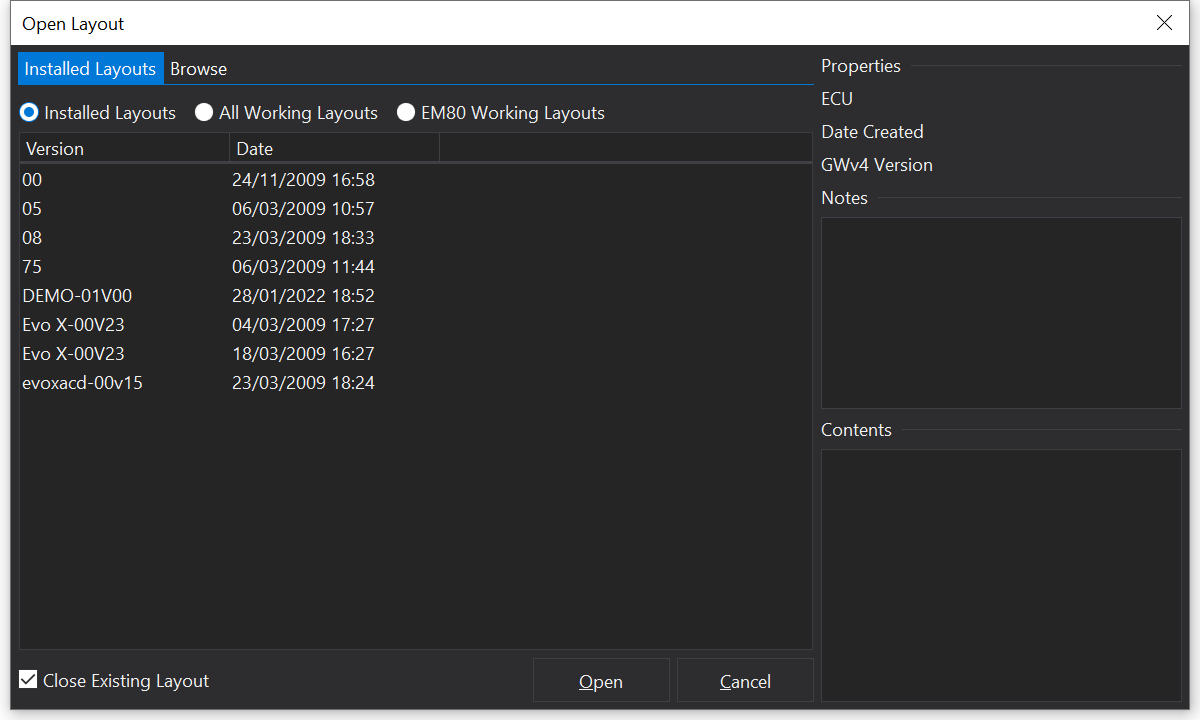
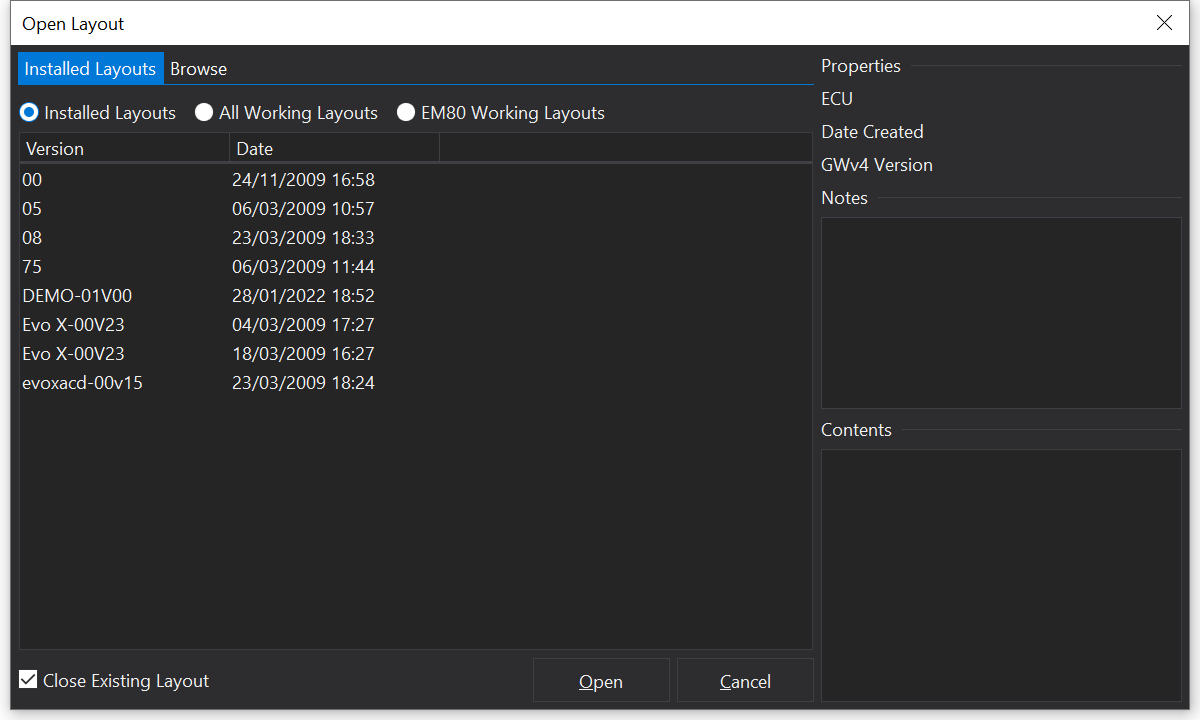
There are also some factory tabs provided by GEMS, these can be found by selecting the Factory/Cached Tabs tab at the top left of the file open dialog box. In the Factory/Cached Tabs section you can also view the last tabs used by all ECUs or just the currently attached ECU.
- Factory Tabs - These are tab files that are made by GEMS and are installed in GWv4.
- Last Viewed: All ECU Types - Will show the last viewed tab layout you were looking at for all ECU types.
- Last Viewed: < Current ECU > - This will display the last viewed tab layouts for all versions of the current ECU type.
By default the loaded tabs will replace all the current tabs open. To disable this and load the selected tabs alongside those already open, uncheck the ‘Close Existing Tabs’ in the bottom right.
Reset Tabs
To reset all tabs to a single blank tab, from the Layout menu, select ‘Reset Tabs’.
GWv3 Templates
Templates from GWv3 can be converted into GWv4 tab files. To do this select and select the file you want to load. This template will be loaded as a single tab which then can be saved as detailed above.