PC Logging
PC Logging is data-logging that is done by the PC. Data is recorded by GWv4 and stored to the hard disk. The recorded data-log can then be either played back by GWv4 (see Log Playback) or can be loaded and analysed by GEMS data-analysis software. PC logging can log any of the channels in available in the current product.
To access PC Logging select .
A new tab dedicated to PC logging will then be opened, as show in the following picture. Only one PC Logging tab can be opened at a time.
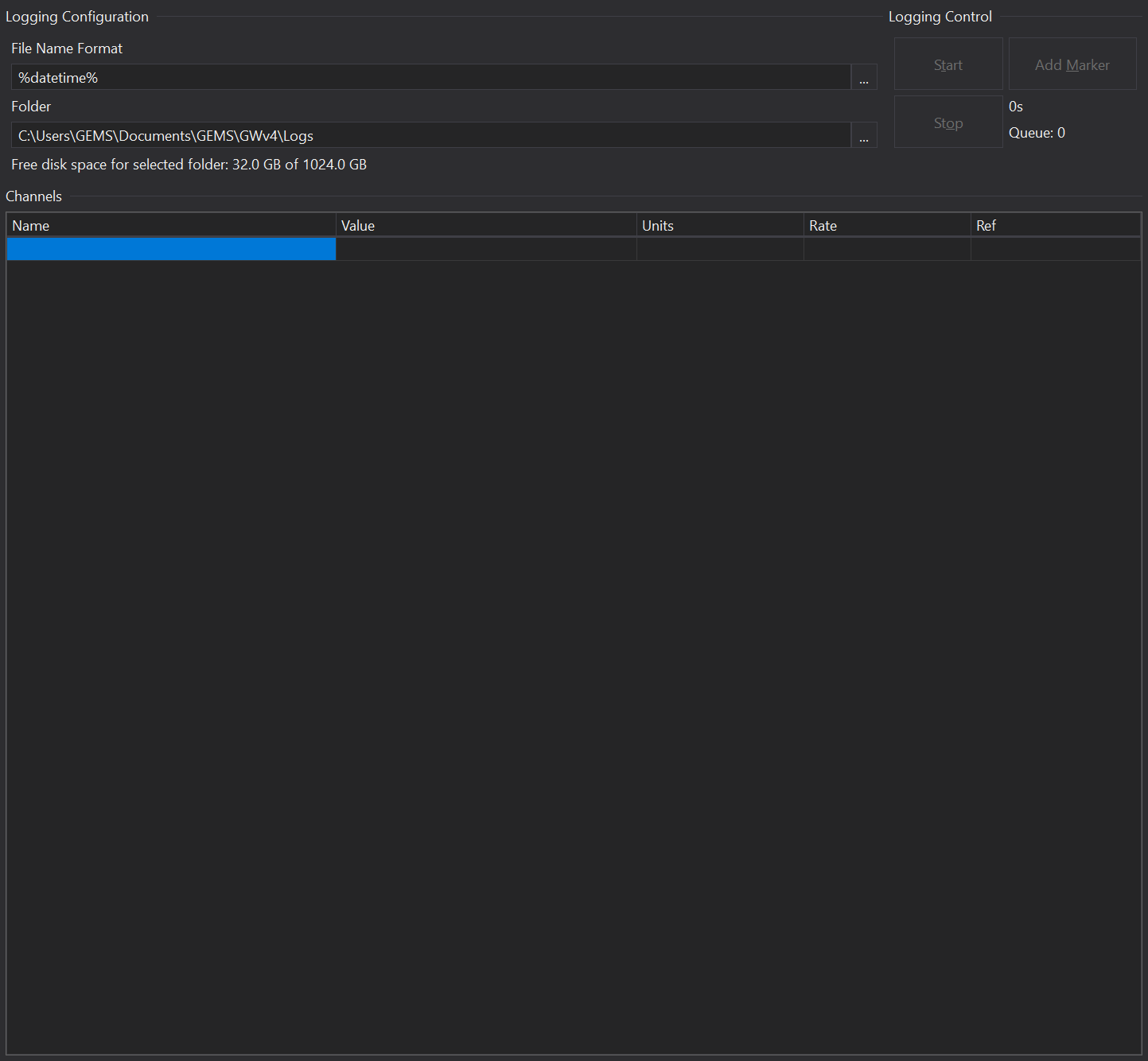
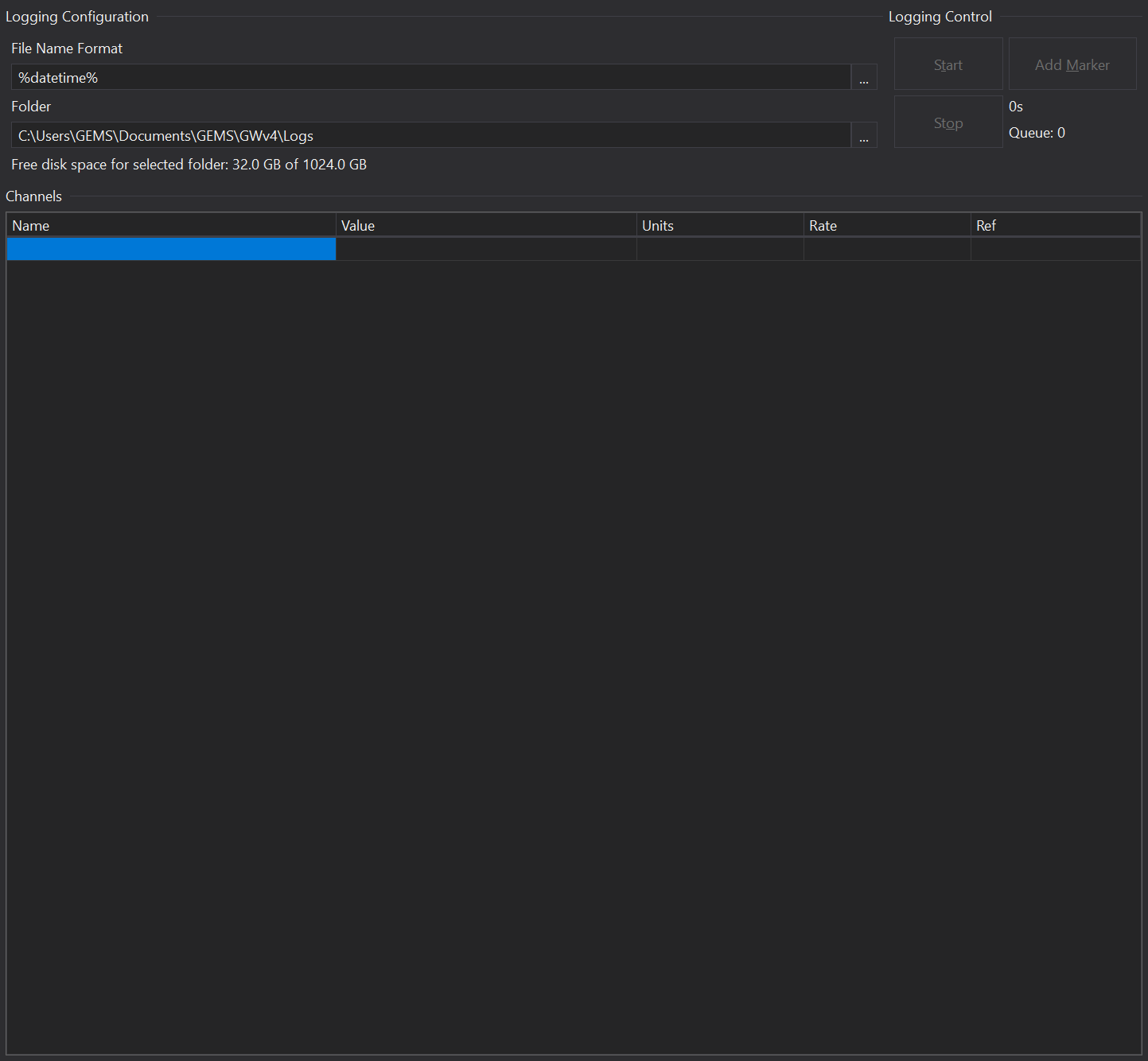
Log Folder
The log folder is where the data for the log will be recorded to while the logging is taking place. The actual viewable log file can be saved else where after the log is complete. Make sure there is plenty of free space available. How much space is left is displayed below the log folder. To change the path of the log folder click the ‘…’ button to the right of the log folder and select a folder. The folder can also be changed in the Preferences section in the menu and selecting the folders section.
File Name Format
This is the format of the name that will be given to the log file when logging has been completed.
Log Control
To start logging, click the ‘Start’ button, to stop, click the ‘Stop’ button. At any point whilst logging you can add a manual marker in the log by clicking the ‘Add Marker’ button. In the log this will appear as a manual/hand marker.
Channels to be logged
This section contains the channels that are to be logged by the PC Logging. To add a channel click in an empty cell, then either start typing and a list will appear of close matches to what has been type, or click the ‘…’ button to the right of the cell and a box will appear with all available channels. To add another channel repeat the process until you have everything showing that you want to log.
If you have a Channel List and you want to log all the channels in that list, then right click on the list and select ‘Add to PC logging’. All channels in that list will now be added to the list of channels to log.
If you want to log all the channels on a tab, right click on the tab name or some blank space on the tab, then click ‘Add all Channels to PC Logging’. This will add all channels on the tab to PC logging, regardless of how they are displayed (Channel List, Tacho, Bar Gauge etc).
Rate is the rate at which the data is read from the ECU where 0 is the fastest and 7 is the slowest. This can be altered by selecting the row of the channel you want to change and editing Update Rate in the Properties Window.