Comparing Calibrations
Comparing calibrations enables you to compare the currently open calibration to another calibration of your choice. To compare calibrations, from the main menu select ( ). This will display the following file dialog:
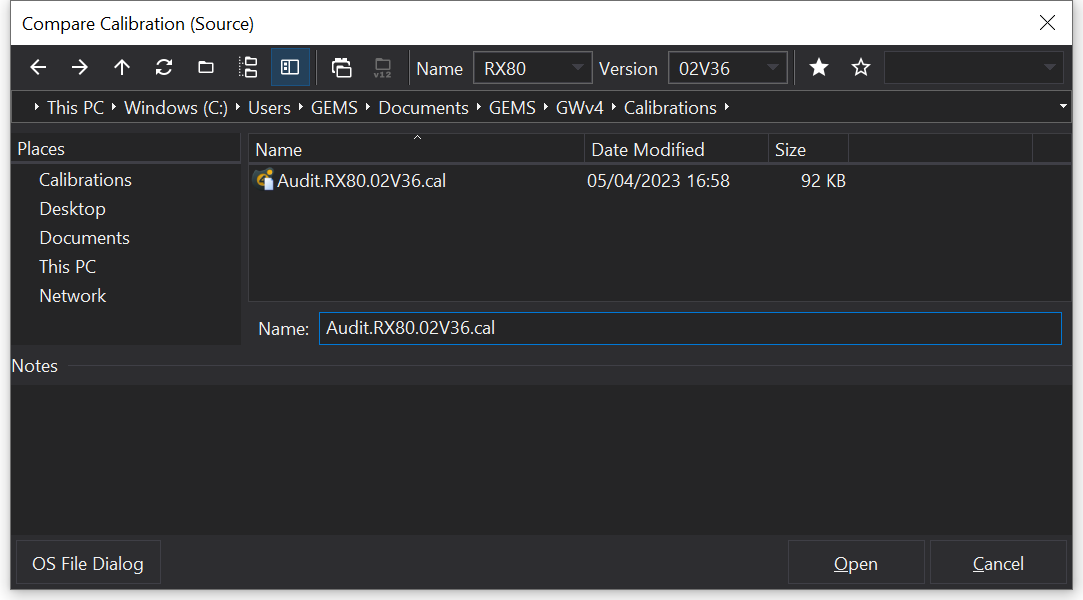
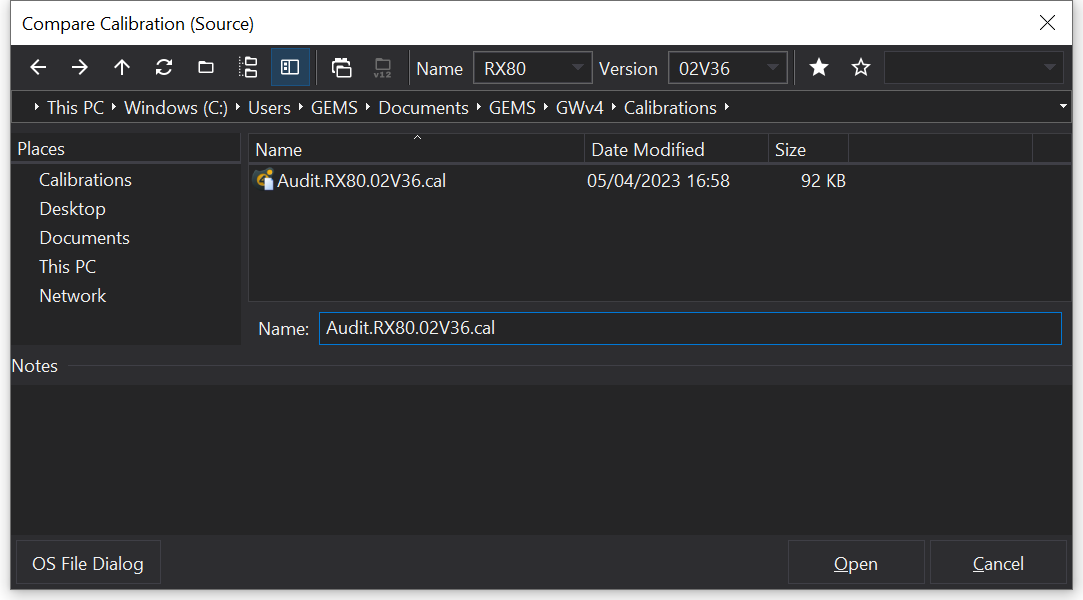
Here you can then select a ‘Source’ calibration, that you can compare your currently open calibration to.
When you have selected the file click ‘Open’. A new “Comparison” tab will display that shows a list of all the differences between the two calibrations:
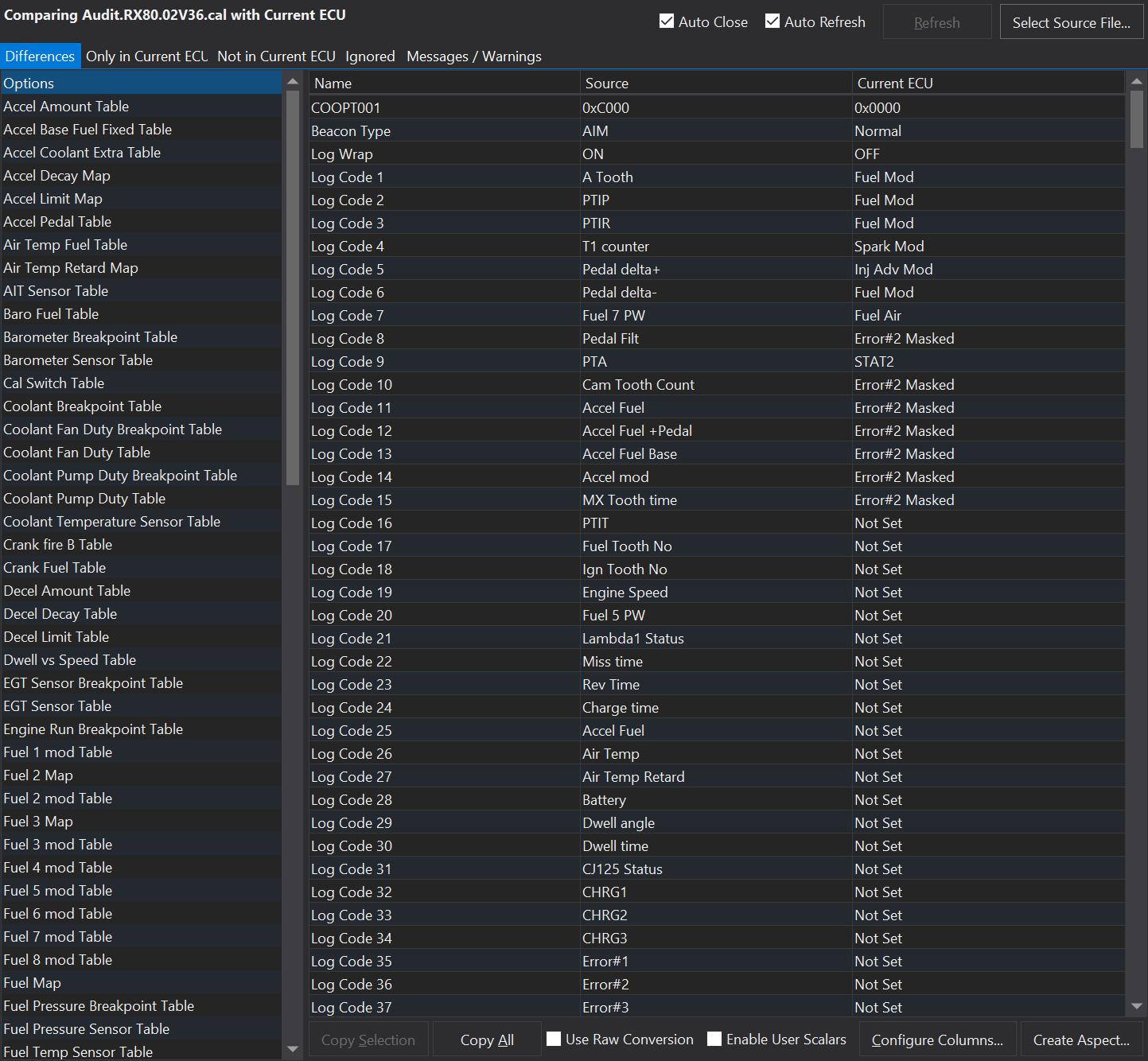
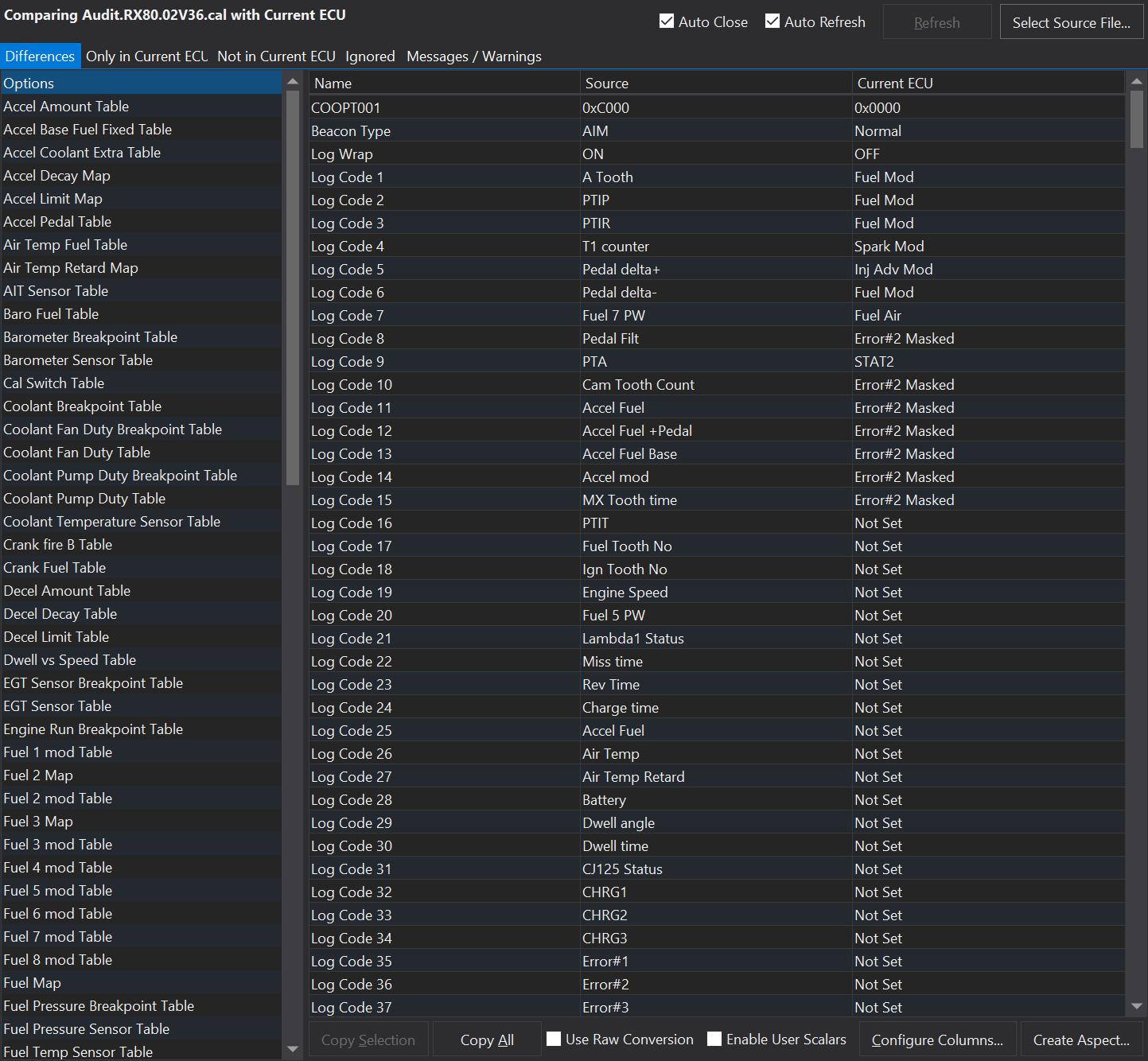
The differences will display all groups of values which are different. Select an item from the differences list on the left hand side to view. The main window will then display each individual value which are different.
Only/Not In current ECU
This will display a list of all the differences where value does not feature in either the current calibration, or the compared calibration. This may occur for example when a new option is added to a later version of ECU.
Ignored
Some items are not included in the comparison, these items will be listed here.
Messages/Warnings
Any message that was created during the calibration [convert process](/calibrations/converting-a-calibration.html#Converting a Calibration) will be displayed here.
Configuring Columns
This allows you to add extra ways to compare the differences. For example; if we want to display the actual difference in value between the two; Click on the ‘Configure Columns’ button, then click the ‘Add’ button. Then from the ‘Predefined’ list, select ‘Difference’, and click ‘OK’. The difference between the two value will now be displayed in a new column.
Note
It is possible to create your own calculations, this feature is still in Beta, please contact GEMS for more details.
Copying Values
Values may be copied from the file to the current ECU opened by GWv4.
Copy Selection will copy the values on the rows selected in the right hand pane from the source file to the current ECU (the connected ECU / the file opened in GWv4).
The ‘Use Raw Conversion’ check box causes the actual raw value to be copied between the ECU’s. Otherwise the value is converted to a scaled value in the context of the source ECU and assigned as the scaled value in the destination ECU.
Changing the source file
To quickly change the comparison to compare a new file, click the ‘Select Source File…’ button in the top right and select the new file to compare with.
Auto Refresh
Selecting Auto Refresh will cause the comparison to be re-evaluated when values are changed in the ECU. If Auto Refresh is disabled, then you can manually get the compare to be re-evaluated by pressing the ‘Refresh’ button.