Commands
Overview
Commands can be invoked from menus or by shortcut keys.
Menus and Shortcuts
Shortcut Customization
Shortcut keys may be customized in the software using .
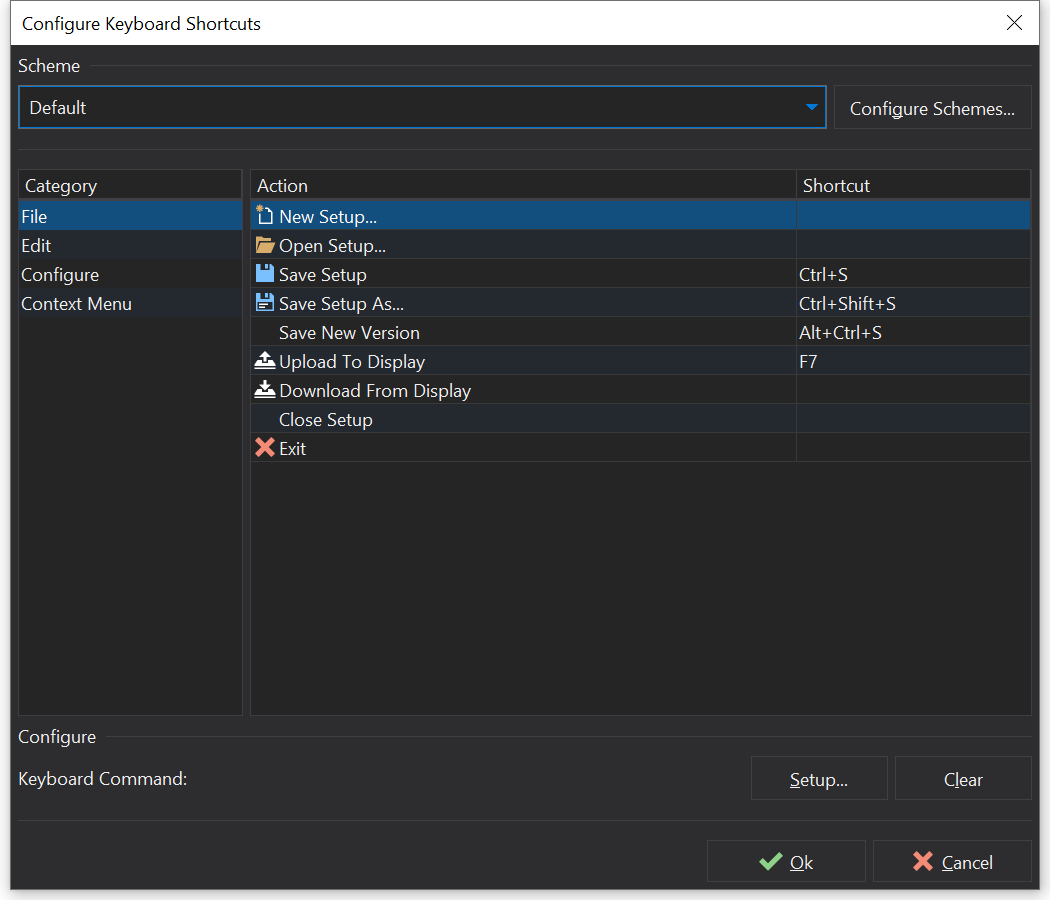
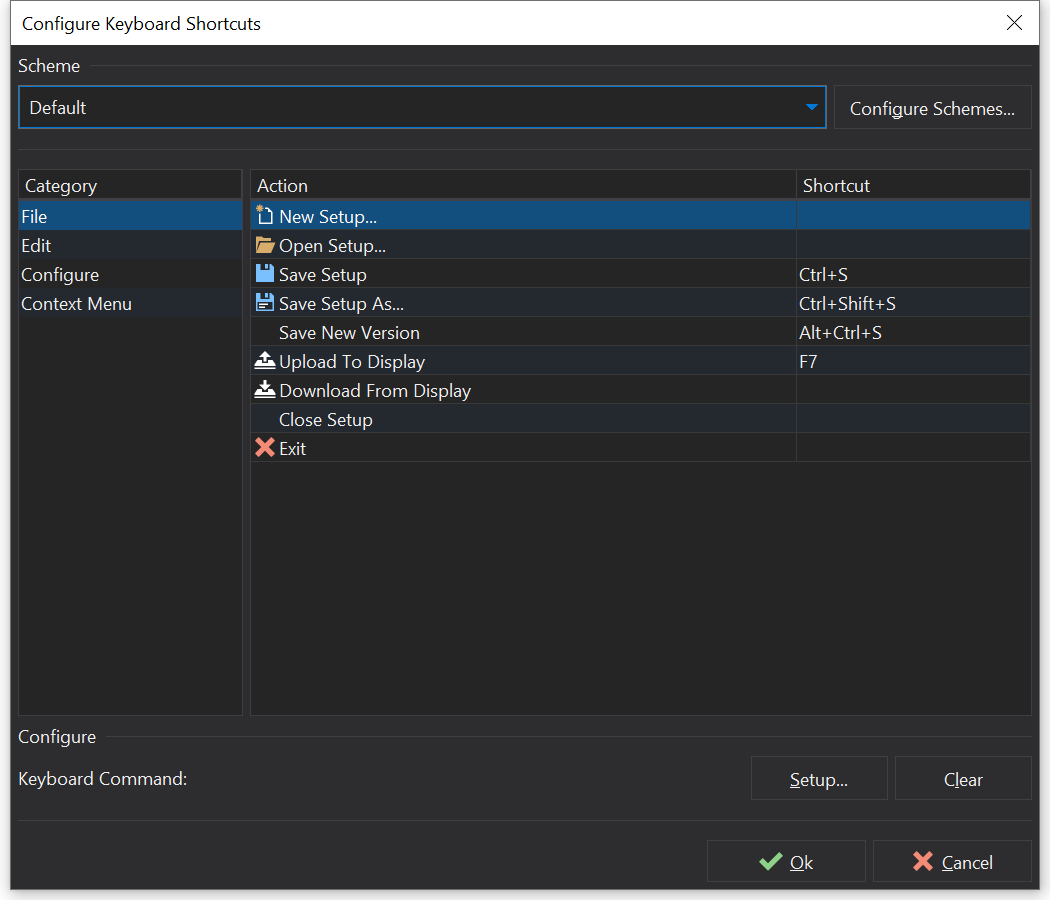
Assigning a shortcut
Select a category on the left side of the dialog to see the available actions.
Select the action from the Action list.
Click on the Setup… button to assign a new shortcut. The button will pop up a dialog to capture the new shortcut key combination; while the dialog is shown, press the desired key combination on the keyboard.
Removing a shortcut
Select the action from the list and click on the Clear button.
Schemes
The software supports multiple schemes for shortcuts. The scheme can be selected from the dropdown at the top of the dialog.
To add or remove a scheme, click the Configure Schemes… button.